Prediction using the new Model 
Prediction or publishing the model can be performed using two methods:
-
Publish using security token: Can be done if both DU Trainer and DU application resides in the same environment.
-
Publish using config file: Can be done even if DU Trainer and DU application does not reside in the same environment.
How to publish using security token (DU Token)
To publish the model using DU token, perform the following:
-
Navigate to the Project Listing page and right click on
 icon against the project to be published. This displays the options as shown in FigureFigure.
icon against the project to be published. This displays the options as shown in FigureFigure.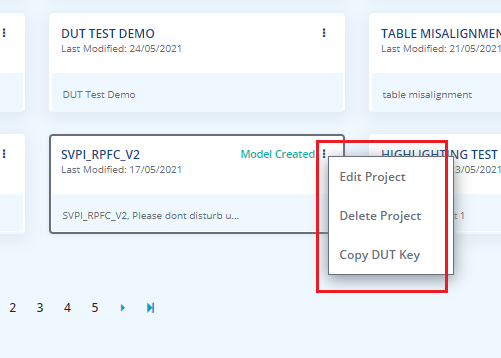
-
Click on the Copy DUT Key option. This displays the confirmation message "DUT Key is successfully copied to clipboard".
Note: The Copy DUT Key option will be available only for projects with "Model Created" status. -
Access Document Understanding (DU) application and create project publishing the model. For details on creating Project in DU, see Creating a DU Project.
-
In the Extraction Info tab of DU project, click on Import Annotated Fields button.
-
Select Import from DUT option. Paste the DUT Key copied to the Enter DUT Key field.
-
Click on Submit to view the list of all the annotated fields as per the model and click Save to save the configurations.
How to publish using config file
To publish the model using config file, perform the following:
-
Navigate to the Annotated Documents section of the corresponding project through the ANNOTATED DOCUMENTS tab as shown in FigureFigure.
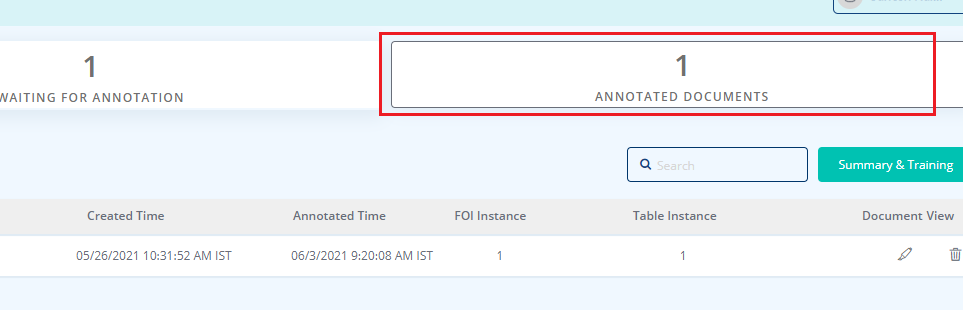
-
Click on the Summary and Training button. This displays the Training window as shown in FigureFigure.
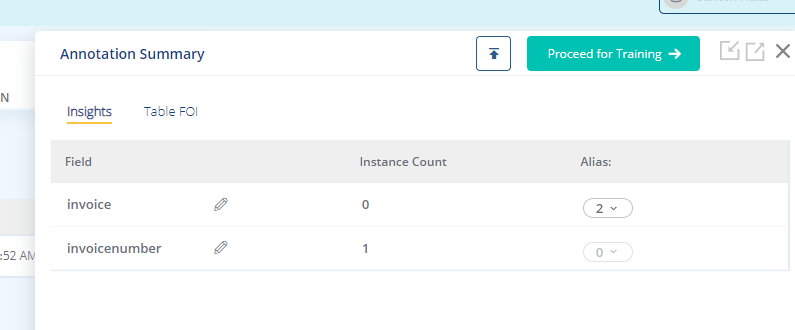
-
Click on the Export FOI option available in the screen as shown in FigureFigure.
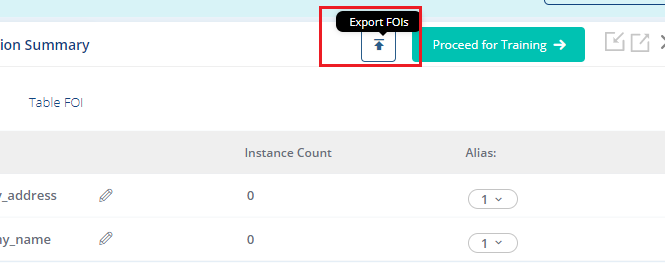
The FOI (JSON) file can be downloaded.
Note: The FOI should be exported after training the model. For details on training the model, see Initiating Model Training. -
Access Document Understanding (DU) application and create project publishing the model. For details on creating Project in DU, see Creating a DU Project.
-
In the Extraction Info tab of DU project, click on Import Annotated Fields button.
-
Select Upload from local file option. Browse and select or use the drag and drop option to upload the FOI (JSON) file.
-
Click on Submit to view the list of all the annotated fields as per the model and click Save to save the configurations.
Related Topics: