Managing Workspace
Workspace facility in Creator's Studio enables the logged-in user to arrange the skills created in folders. My Space is a single pane view of a Skill Designer’s workspace with quick access to their recent work items OR to public skills shared by other users within the organization.
Workspace in Skills Designer module is improvised with a structured folder hierarchy. Workspace will consists of two folders – namely, Stories and Others.
Stories folder consists of individual sub folders for each packaged Workflows. All the projects
created for each packaged workflows will be available in the respective folders. Each Packaged folder will include set of Golden / Ready to use skills. Earlier versions of SmartOps had skills common to all projects, which restricted the capability
of any updates to the skills. Now with project specific skills, update to one project’s skills will not impact functioning of similar projects.
To manage workspace:
-
Access Creator's Studio from SmartOps home page. Dashboard tab of Creator's Studio is displayed by default.
-
Click Workspace tab. This displays the Workspace page as shown in FigureFigure.
-
Navigate the required folder in which the skill is to be saved.
-
To create a new space, click
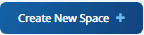 .
. -
Type the name of the folder and click Add. The folder will be available in the Workspace.
-
Click on the
 icon to perform various actions:
icon to perform various actions:-
Mark the folder as your favourite folder.
-
Share the folder to public status.
-
Rename the folder, as per requirement.
-
Delete the folder, if required.
-
-
To view the favourite skills, click
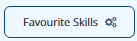 .
. -
To view the favourite space, click
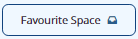 .
.
Note: Skills corresponding to Package Workflows can be marked as Golden skill, by navigating to the corresponding PWF folder and open the skill. Select Promote to Golden as shown in FigureFigure.
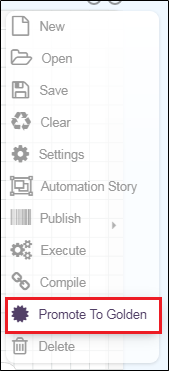
Related Topics:
