Viewing My Workflow
Workflow tab of Creators Studio enables the logged-in user to view the workflows created.
You may view the workflows that have been created/modified at least once by the logged-in user, arranged from top to bottom by last modified date.
To view the workflows created:
-
Access Creator's Studio from SmartOps home page. Dashboard tab of Creator's Studio is displayed by default as shown in FigureFigure.
-
Click on Workflows tab. This displays the Workflows page with the list of Workflows created by the logged-in user as shown in FigureFigure.
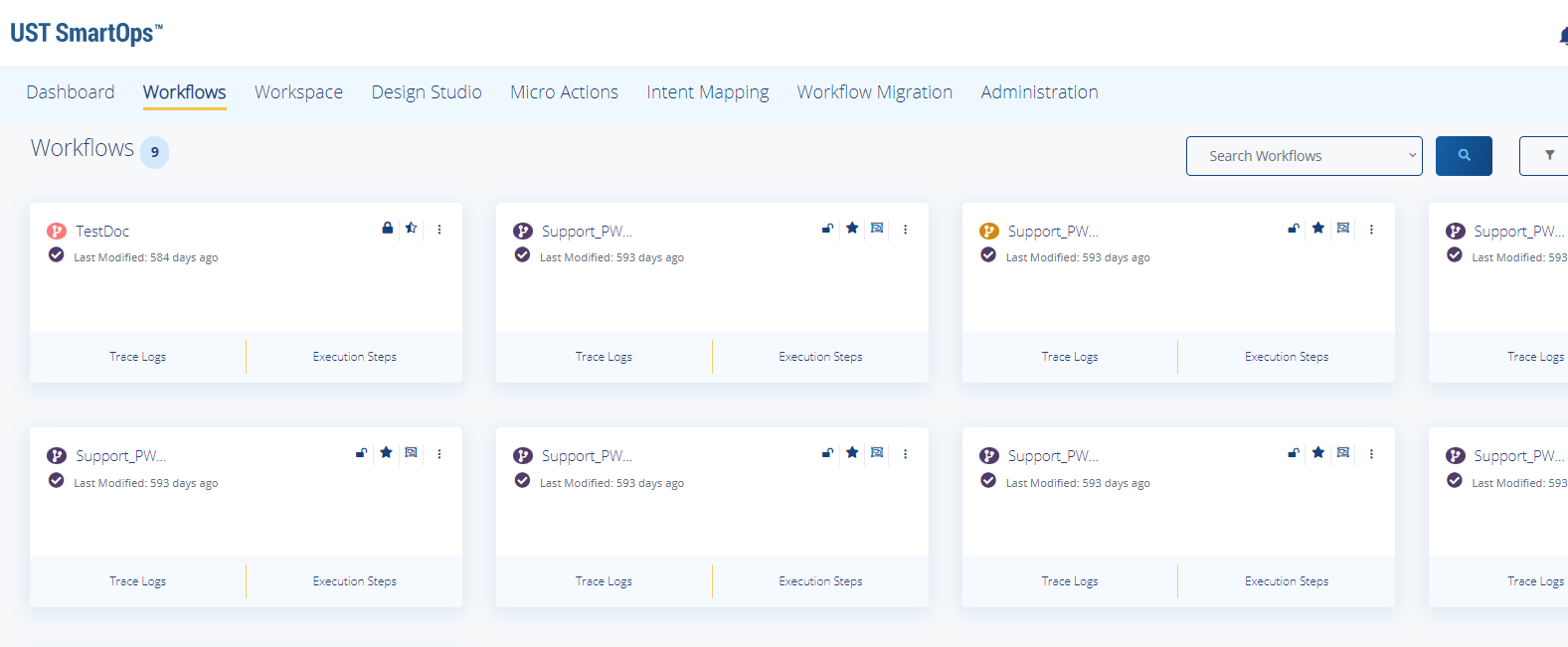
-
You may perform the following actions in the Workflows pane as shown in FigureFigure.
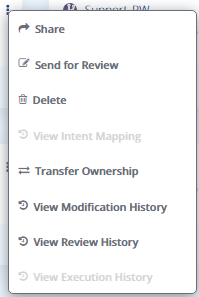
-
To share the private workflows with other users in the organisation, select Share corresponding to the workflow. A message "Are you sure you want to change the privacy settings of this workflows to public?" is displayed. Click Yes to confirm.
-
To send the workflow for review, select Send for Review corresponding to the workflow. Select the reviewer and click Select. The workflow will be routed to corresponding user for review.
-
To view intent mapping corresponding to a workflow, select View Intent Mapping corresponding to the workflow.
-
To transfer the ownership of a workflow, select Transfer Ownership corresponding to the workflow. Select the reviewer and click Select. The workflow will be routed to corresponding user.
-
Searching a Workflow
To search for a required workflow from the list of workflows you have created:
-
Type the name (full name or partial) of the workflow in the Search box and click the
 icon as shown in FigureFigure.
icon as shown in FigureFigure. 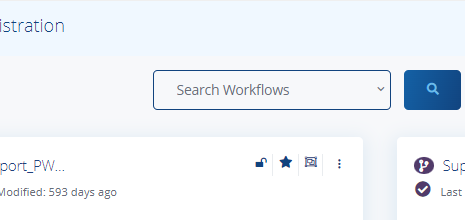
This displays all the workflows related to the search.
Filtering the Workflows
To filter the workflows based on certain attributes:
-
Click the
 icon. This displays the filter options as shown in FigureFigure.
icon. This displays the filter options as shown in FigureFigure. 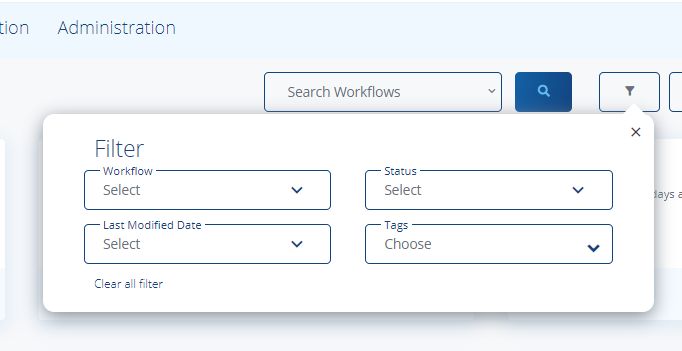
-
Filter the workflow based on workflow type, status, last modified date and/or Tags.
Viewing Workflows for Review
To view workflows available for your review:
-
Click the
 icon. This displays the workflows available for your review.
icon. This displays the workflows available for your review.
Creating new Workflows
You may also create a new workflow. To create a new workflow:
-
Click on
 icon. You will be navigated to Design Studio for creating a new workflow. For details related to creating a new workflow, refer Designing Workflow.
icon. You will be navigated to Design Studio for creating a new workflow. For details related to creating a new workflow, refer Designing Workflow.
Related Topics: