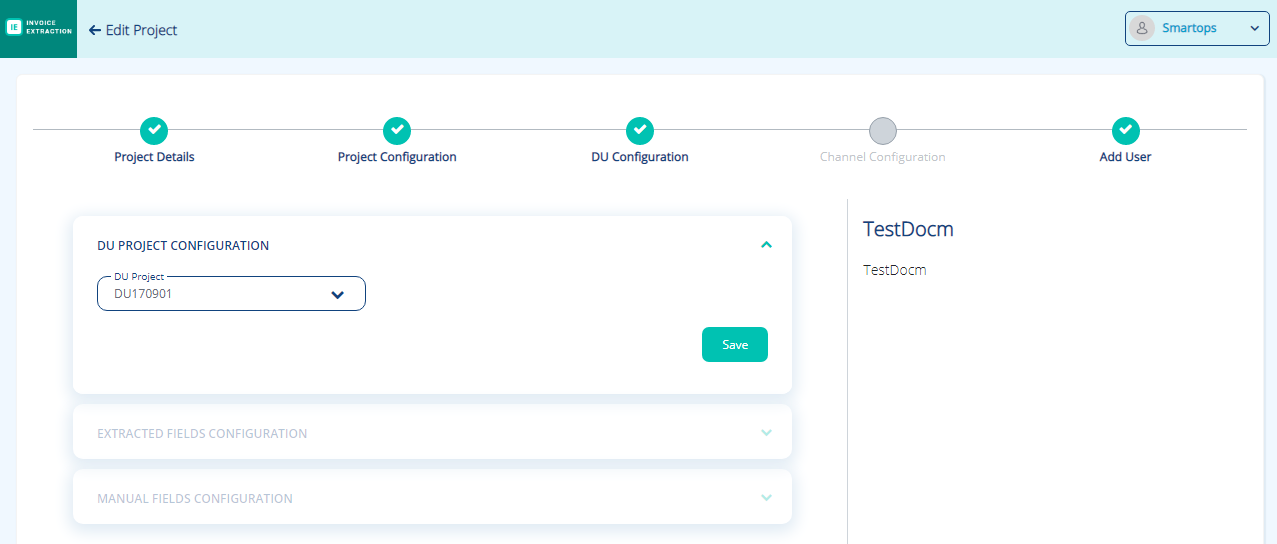Defining DU Configurations
To configure the DU related parameters, perform the following:
-
Enter the configuration parameters in the DU Configuration tab of Create Project screen as shown in FigureFigure.
-
Select the DU project ID in DU Project field of DU Project Configuration block as shown in FigureFigure.
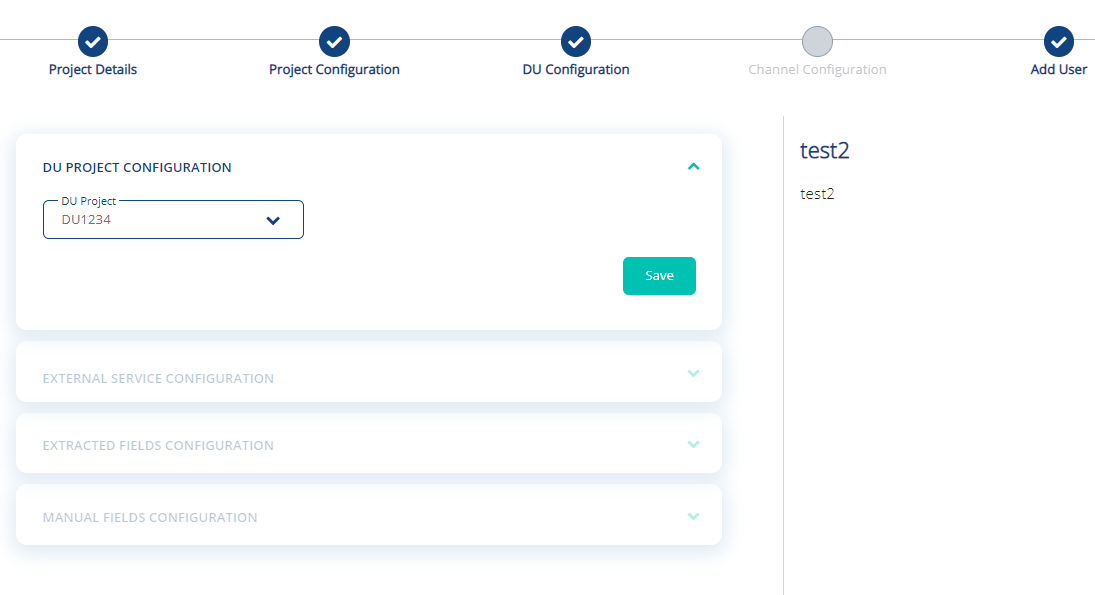
-
Define the External Service Configuration as shown in FigureFigure.
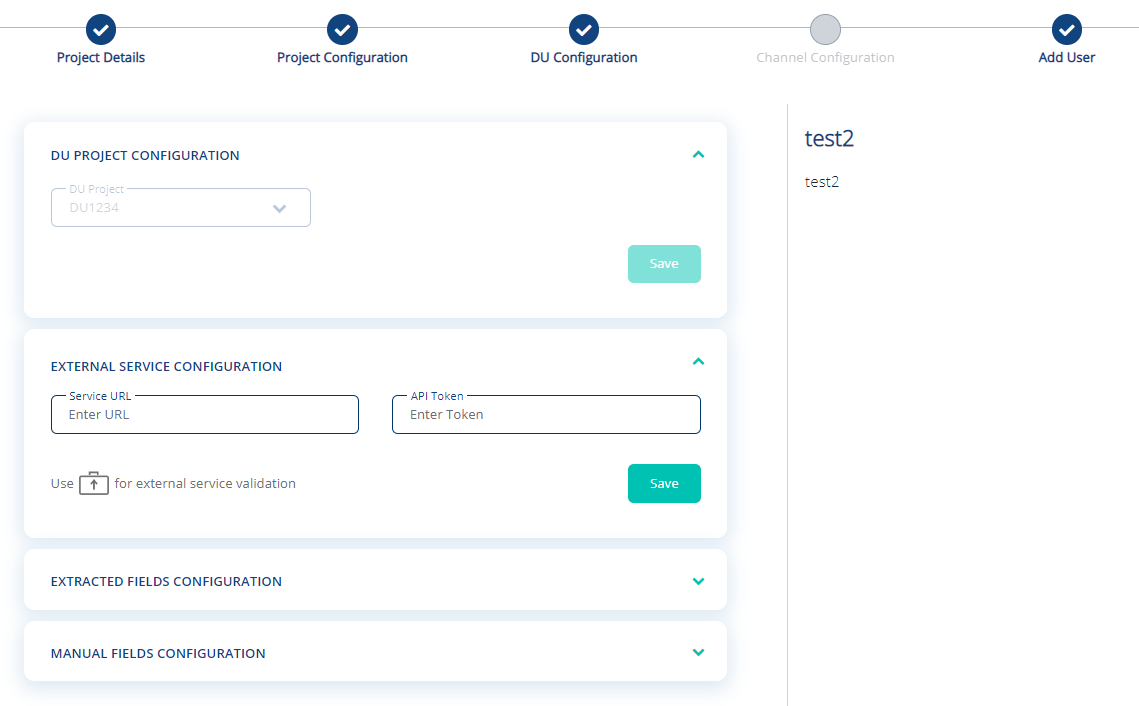
-
Enter the URL of external service for field validation in Service URL field.
-
Enter the corresponding API token in the API Token field.
Note: Select the available against the required fields in "Extracted Fields Configuration" tab.
available against the required fields in "Extracted Fields Configuration" tab.
-
-
Select the required fields and line items to be extracted and valid expression in Extracted Fields Configuration block as shown in FigureFigure.
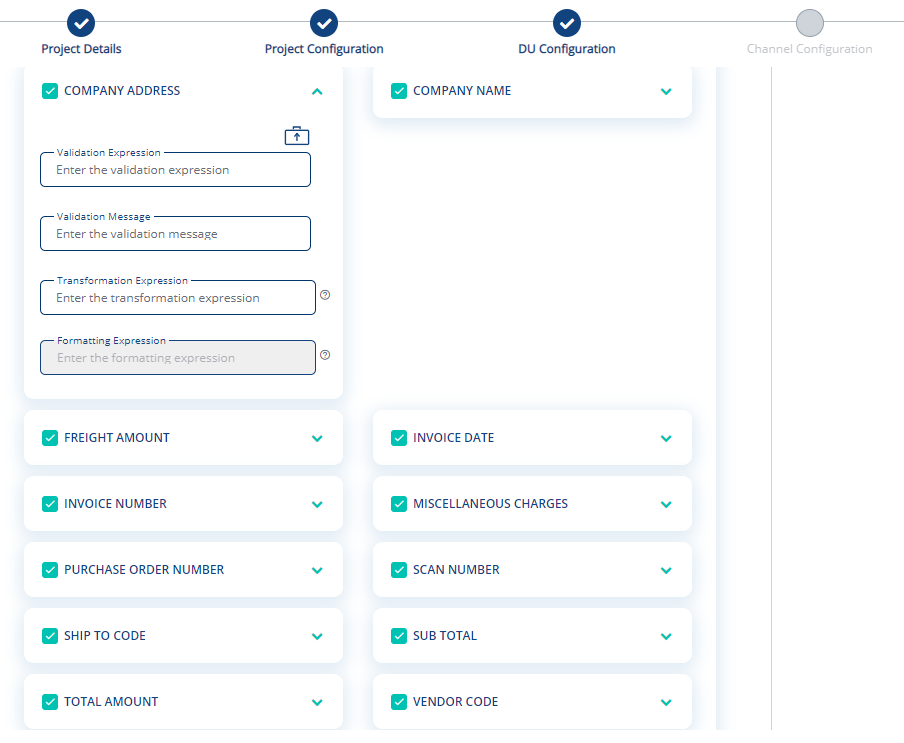
-
To define the expression for validating the field, specify the value in the Validation Expression field.
-
To define the message to be displayed for the validation of the extraction field, specify the value in the Validation Message field.
-
To configure any transformation parameters, specify the value in the Transformation Expression field.
-
Sample/Examples of Regex expressions are as shown:
Validation Expression
Validation Message
^(0[1-9]|1[0-2])[0-3][0-9][0-9][0-9]$
Mandatory, 6 digits accepted, MMDDYY (No separators /,-)
^[1-9,A-Z]{1}[0-9,A-Z]{0,7}$
Mandatory, Up to 8 characters accepted
^[0-9]{9}$
Mandatory, Only 9 digits accepted
-
-
Define the custom fields to be extracted and valid expression in Manual Fields Configuration block as shown in FigureFigure.
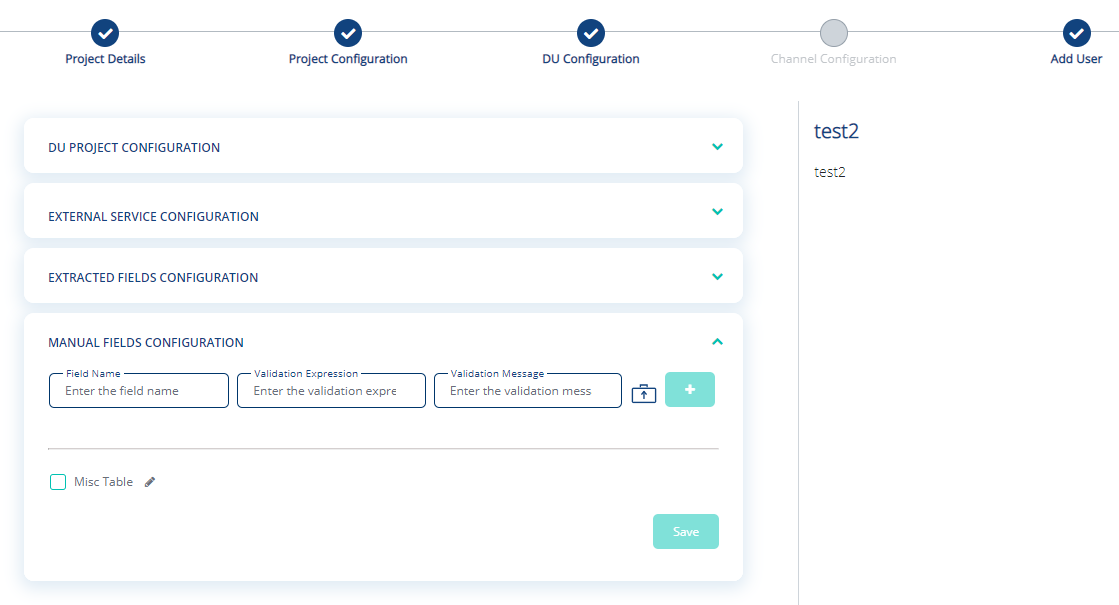
-
Enter the name of the custom field in the Field Name field.
-
To define the expression for validating the field, specify the value in the Validation Expression field.
-
To define the message to be displayed for the validation of the extraction field, specify the value in the Validation Message field.
-
Sample/Examples of Regex expressions are as shown:
Validation Expression
Validation Message
^[0-9]{0,8}\.[0-9]{0,2}$|^[0-9]{0,8}?$
Upto 10 digits accepted, with 2 digit reserved
for decimals^[0-9,a-z,A-Z]{4}$|^$
Only 4 characters accepted
^[0-9]{0,8}\.[0-9]{0,2}$|^[0-9]{0,8}?$
Upto 10 digits accepted, with 2 digit reserved
for decimals.
-
-
To add any custom table, select the Misc Table option.
-
Enter the name of the custom field in the Field Name field.
-
To define the expression for validating the field, specify the value in the Validation Expression field.
-
To define the message to be displayed for the validation of the extraction field, specify the value in the Validation Message field.
-
See Also: