Managing Workflow Migration
Administrative users has the privilege to migrate published workflows from one environment to another with the Export & Import feature.
Import Workflows
To import workflows:
-
Access Creator's Studio from SmartOps home page. Dashboard tab of Creator's Studio is displayed by default.
-
Click Workflow Migration tab. This displays the Workflow Migration page as shown in FigureFigure.
Import Files tab within Workflow Migration page is enabled by default.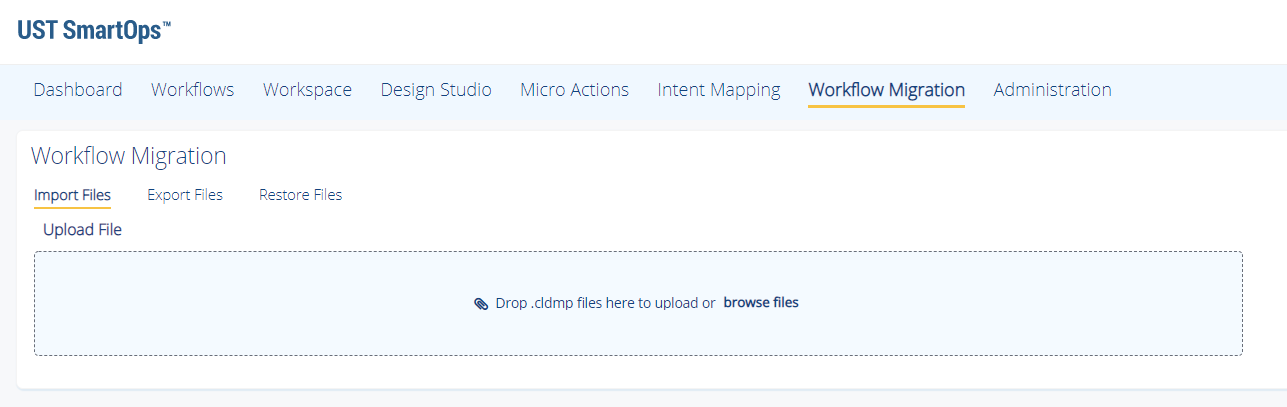
-
You may drag and drop the workflow file or click browse files to select the file from a path. Click Upload.
Note: The maximum file size supported is 2MB.
Export Files
To export files:
-
Access Creator's Studio from SmartOps home page. Dashboard tab of Creator's Studio is displayed by default.
-
Click Workflow Migration tab. This displays the Workflow Migration page as shown in FigureFigure.
Import Files tab within Workflow Migration page is enabled by default.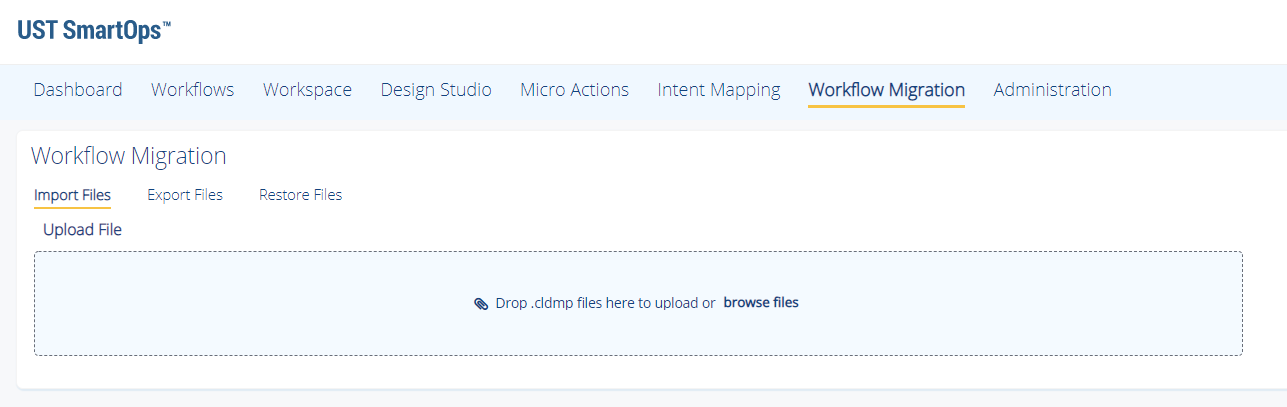
-
Select the Export Files tab.
-
Select the workflows to be exported and click Export.
Restore Files
To restore files:
-
Access Creator's Studio from SmartOps home page. Dashboard tab of Creator's Studio is displayed by default.
-
Click Workflow Migration tab. This displays the Workflow Migration page as shown in FigureFigure.
Import Files tab within Workflow Migration page is enabled by default.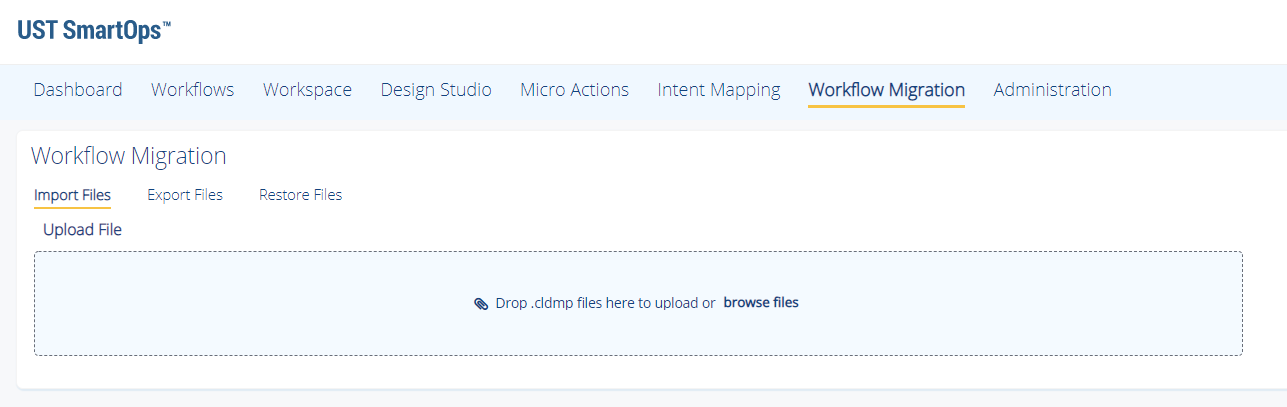
-
Select the Restore Files tab.
-
Select the workflows to be restored and click Restore.
Related Topics: