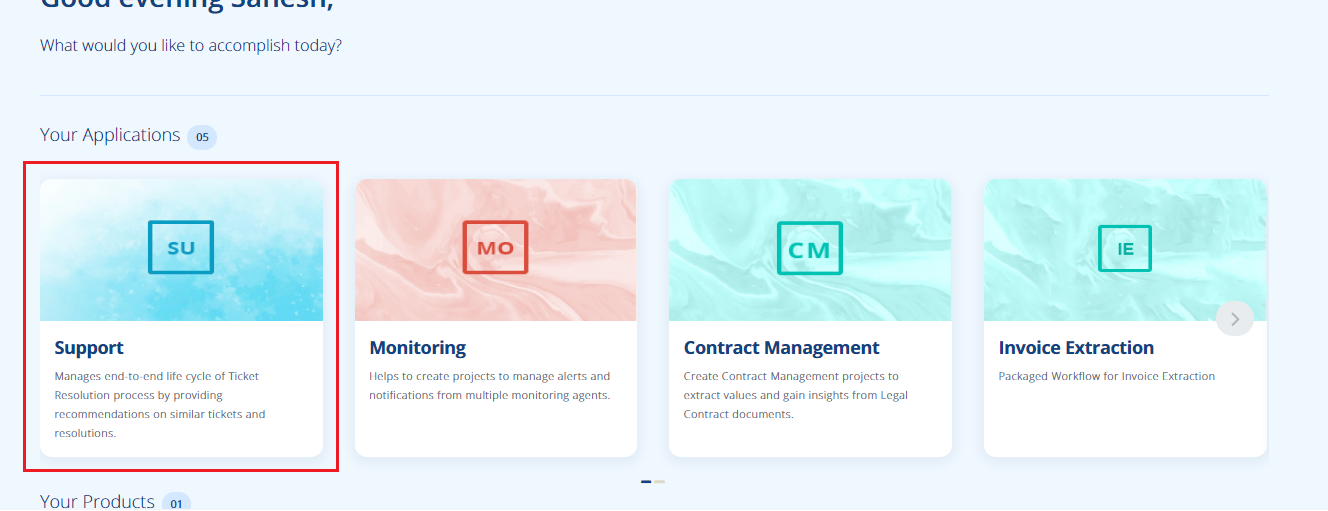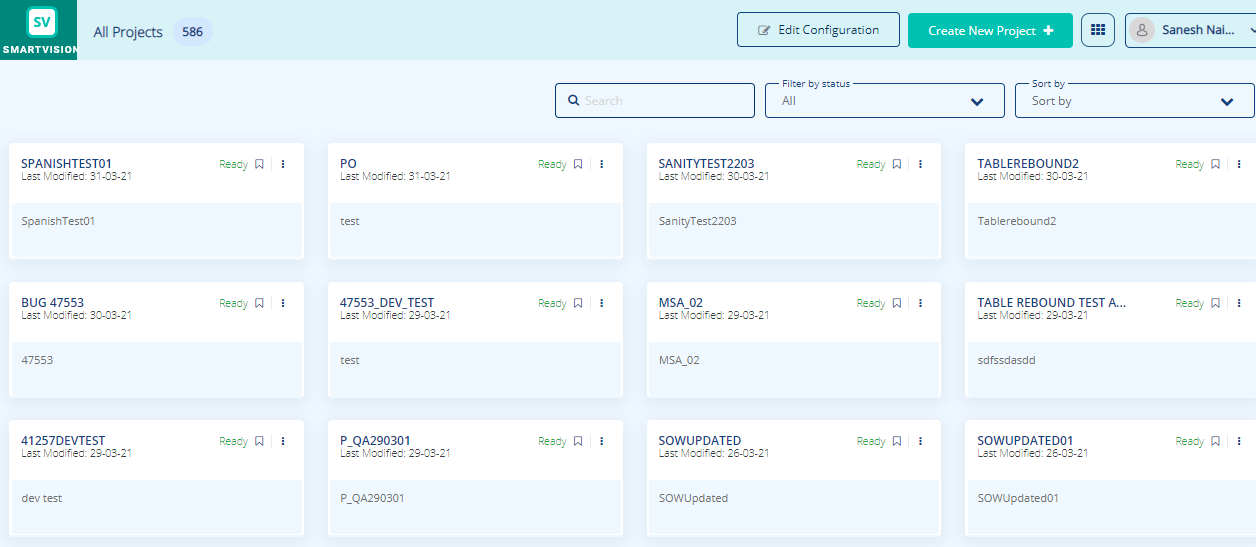Managing Support Dashboard
The solution provides a dashboard view to enable support users to manage ticket resolutions.
To view the Support User Dashboard and perform the related tasks, follow the steps:
-
Login to SmartOps as an Support User.
-
Select Support menu from SmartOps home page as shown in FigureFigure.
This displays the project listing page as shown below.
-
You may search for the required project from the Search by project name field.
-
You may filter the required project based on status from the Filter By status field.
-
You may sort the projects based on “modified date” or “project name” from the Sort By field.
-
-
Select the required project. This displays the Ticket listing screen as shown in FigureFigure.

-
Click on the
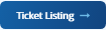 button to view the list of tickets as shown in FigureFigure.
button to view the list of tickets as shown in FigureFigure.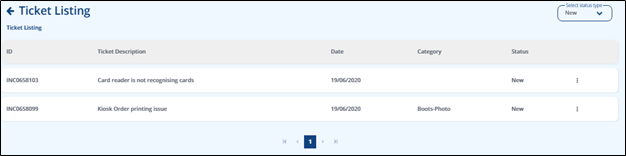
-
Click on the
 icon corresponding to the ticket.
icon corresponding to the ticket. -
To resolve the ticket, click Resolve Ticket.
-
For automated ticket resolution, select Automated option and Automation story to be executed and click Execute Automation Story.
-
To resolve manually, select Manual option and click Resolve.
-
To escalate the issue, select Escalate option and click Escalate.
-
-
To get help for resolving the ticket, click Get Help.
-
Select similar ticket from ticket recommendations.
-
Select the appropriate resolution from the list of available resolutions.
-
Select the automation story to be executed and click Execute Automation Story.
-
If none of the recommendations are valid, click Escalate.
-
Related Topics: