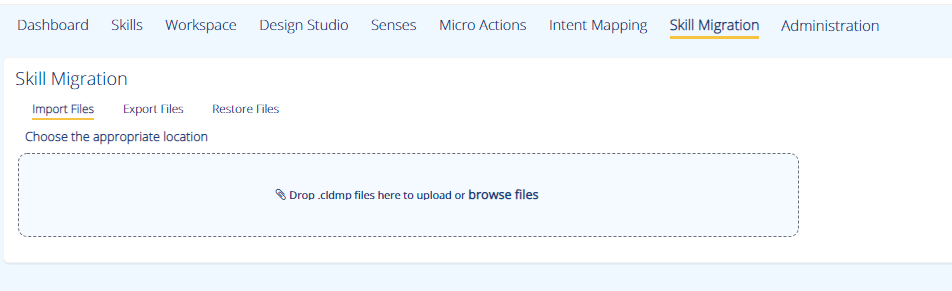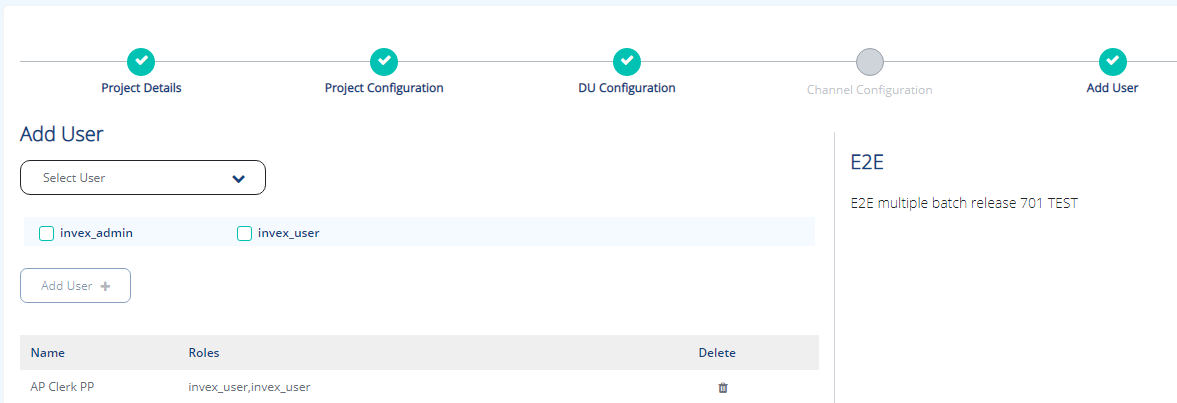Platform v7.4-Release Description
Contents
- Automation library – Foundation
- Packaged Workflow Framework enhancements
- Project - User - Role Association
- Upgrade Program Framework
- Master Configuration Screen-Enhancement
- Deletion of master configuration that has scheduler automation story linked to it
- Archival of Audit trail table
- JFrog as Archiva alternative
- Destination routing in iHub
- Design Studio Enhancements
- Support for AWS Hosting
- Central Hub – Management UI for RHub
Automation library – Foundation
SmartOps Platform v7.4 lays the foundation towards building the SmartOps automation library. The key focus, in this release is to build capabilities related to micro actions, which will then be utilized for creating an Automation Library. These new capabilities will make it easier for users to import/export skills across different environments. Automation Library will have micro actions and skills which can be reused by skill designers to create new automation stories.
In addition, following features are also introduced:
Enhanced workflow import/export capabilities
Workflow import/export feature is enhanced so that users will not have to specify the nested micro actions (dependent micro actions) while importing/exporting a skill. All micro actions required for the skill will be automatically included in the import/export process.
To import skills:
-
Access Creator's Studio from SmartOps home page. Dashboard tab of Creator's Studio is displayed by default.
-
Click Skill Migration tab. This displays the Skill Migration page as shown in FigureFigure.
Import Files tab within Skill Migration page is enabled by default. -
You may drag and drop the skill file or click browse files to select the file from a path. Click Upload. This uploads the skills as shown in Figure.Figure.

-
Click on CHECK DEPENDENCIES. This displays the Impact Summary window as shown in FigureFigure.

-
Navigate to Micro Action tab and click on Import. Micro Action tab displays all the related microactions along with new micro actions.
Update micro action attributes in Creator Studio
Enables to update micro action metadata such as minimum supported version and tags at any time, in Creator Studio’s micro action listing screen. New options are added to the filter - users can now filter micro actions based on language or tags.
To view the list of available micro-actions, perform the following:
-
Access Creator's Studio from SmartOps home page. Dashboard tab of Creator's Studio is displayed by default.
-
Click Micro actions tab. This displays the Micro Actions page with the list of available micro-actions.
-
You may also filter micro-actions based on category and last modified date from the Filter option as shown in FigureFigure.
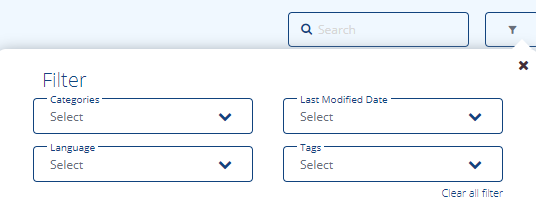
-
Click on
 icon to display the window as shown in FigureFigure.
icon to display the window as shown in FigureFigure.
Packaged Workflow Framework enhancements
Following enhancements are available in Platform v7.4:
Project - User - Role Association
With this enhancement, it will be possible to associate a user to a packaged workflow project based on individual role. For example, this will allow a user to be an ITOps admin in Project A, while being an ITOps engineer in Project B.
To add users to a project, perform the following steps:
-
Add the users to the Project, in the Add User tab of Create Project screen as shown in FigureFigure.
-
Select the user from the Select User field.
-
Select the roles. Available roles are invex_user and invex_admin.
-
Click Add User.
-
Click Install to install the project. User is reverted to Package Workflow home page. The project status will be updated to “Ready” in a while.
Upgrade Program Framework
SmartOps 7.4, enables the upgrade program process to run the upgrade program as per the feature change log, so that the upgrade program can be run multiple times for a release, as per feature availability. Currently, the upgrade program checks the version and runs the upgrade scripts if required. The issue in this approach is that, once we have run the upgrade program for a feature in a release, then the version is upgraded, and we are not able to run it again in that release for any other feature.
Master Configuration Screen-Enhancement
Master Configuration screen is enhanced to tag an Automation Story during Scheduler configuration. The user can choose from the available golden automation stories for the PWF.
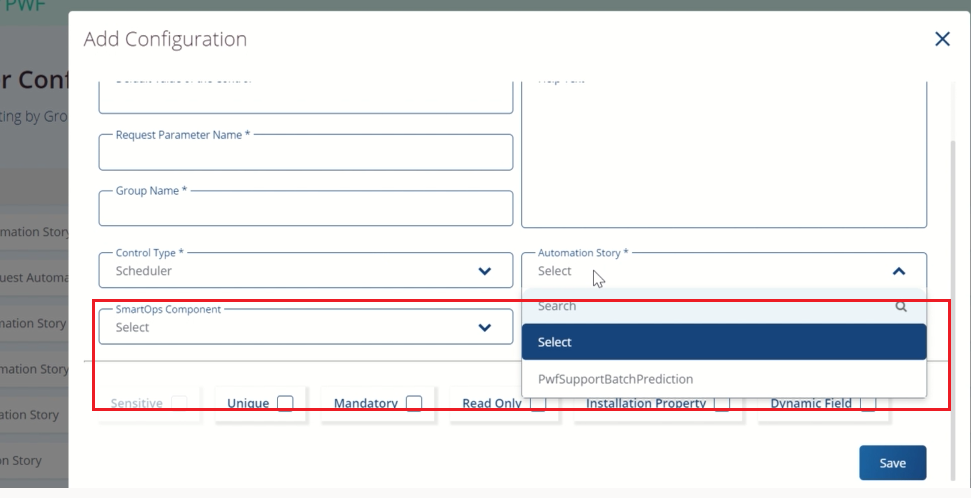
Other enhancements include mandatory validations for Group Name during new master configuration creation and options value.
Deletion of master configuration that has scheduler automation story linked to it
This feature is implemented to remove any ghost data while deleting a configuration of type “Scheduler”. While deleting a master configuration which has a scheduler Automation Story associated, it will delete the Automation Story details from all relevant tables as well.
Archival of Audit trail table
Audit trail table is now configured for data archival, using SmartOps data archival framework to reduce accumulation of huge data in the table.
JFrog as Archiva alternative
As part of leveraging cloud services to improve scalability and reliability, JFrog is implemented for artifact management to accelerate DevOps.
Destination routing in iHub
Typically, iHub sends information after data transformation, directly to an inbound queue; from where it then triggers an automation story. With this feature, users can now opt to define a ‘destination’ instead of publishing data directly to the SmartOps inbound queue. The destination can be a user defined API or queue. This feature will be introduced for iHub API and Queue channel in this release. The iHub email channel will not have destination routing capability for now.
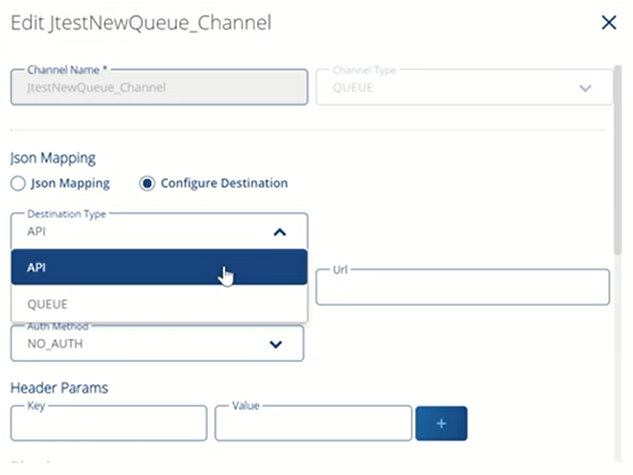
Design Studio Enhancements
Following enhancements are introduced In Design Studio:
-
Displays notification "Holding Space bar will enable Pan and Zoom during connection drawing", when connection draw is started.
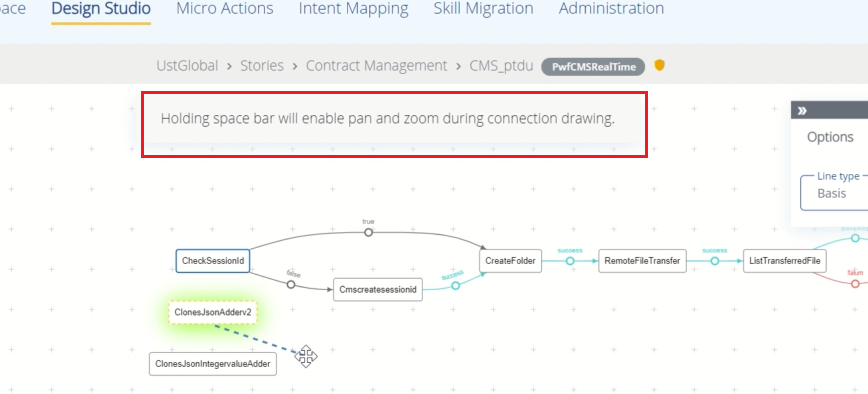
-
Once a new connection is drawn or during grouping/ungrouping/adding a node to the existing group, the entire workflow will be fit to the screen with the effected nodes/groups highlighted with a background color change.
Support for AWS Hosting
SmartOps now supports hosting of Core platform and RHub in AWS based cloud environment.
Central Hub – Management UI for RHub
With the introduction of Central Hub – a management UI for RHub instances, users will now be able to register adapters, upload flow configurations and view status of adapters. Central Hub also provides a REST API which provides RHub transaction data.