AIOps 2.0 consists of the following features or enhancements:
Contents
SmartOps AIOps product suite consists of 3 product flavors. AIOps projects can be set up in any of the 3 flavours to meet the customer’s use case requirements.
Following are the flavours available:
AIOps product for customers that have multiple monitoring tools and require a single pane of glass view of their IT infrastructure, along with alert correlation and L0 automation. Alert correlation will reduce alert noise and create fewer actionable alert clusters. This coupled with L0 automation of processes like ticket creation and auto closure will help customers improve MTTR.
To create an AIOPs project with the product flavour, perform the following steps:
Login to SmartOps AIOPs as an Installation Engineer/Admin user. This displays the ITOPs home page as shown in FigureFigure.
To create a new project, click on ![]() . This displays the Create Project screen as shown in FigureFigure.
. This displays the Create Project screen as shown in FigureFigure.
Enter the Project Details and select Smart NOC from the ITOps Flavor field.
AIOps product for customers who want to automate Service Desk operations, resolve service tickets using SmartOps automation stories.
To resolve a ticket, Support Engineer can select suitable automation story and execute from AIOps. Future releases of AIOps Desk will introduce auto resolution based on the service request.
To create an AIOPs project with the product flavour, perform the following steps:
Login to SmartOps AIOPs as an Installation Engineer/Admin user. This displays the ITOPs home page as shown in FigureFigure.

To create a new project, click on ![]() . This displays the Create Project screen as shown in FigureFigure.
. This displays the Create Project screen as shown in FigureFigure.
Enter the Project Details and select Smart Desk from the ITOps Flavor field.
AIOps product for customers that require a full spectrum solution from alert correlation to automated resolution. AIOps Resolve offers a single pane of glass view of IT infrastructure, alert correlation, L0 automation and automated SOP execution powered by SmartOps workflows to improve MTTR. In this release, to resolve a ticket, AIOps engineer or Support engineer can select suitable automation story and execute from AIOps. In future releases, AIOps Resolve will introduce auto resolution based on the ticket details.
To create an AIOPs project with the product flavour, perform the following steps:
Login to SmartOps AIOPs as an Installation Engineer/Admin user. This displays the ITOPs home page as shown in FigureFigure.

Enter the Project Details and select Smart Resolution from the ITOps Flavor field.
AIOps 2.0 has introduced a dedicated ticket data store with bidirectional syncing with ITSM, and the features needed for Support Engineers to resolve tickets.
Following features are introduced in AIOps 2.0:
AIOps 2.0 is enhanced with a ticket listing page to display tickets created by AIOps or created in ITSM. The screen enables to view ticket related information and perform required actions on the ticket.
Only tickets assigned to the logged in user or assigned to groups in which the user is a member, will be displayed by default. User can apply quick filters (by priority, by status, assigned to me) on the list to quickly identify the tickets to work on. The ticket search will search across all tickets in the ticket store.
To view the tickets, navigate to the Tickets tab in AIOps UI:
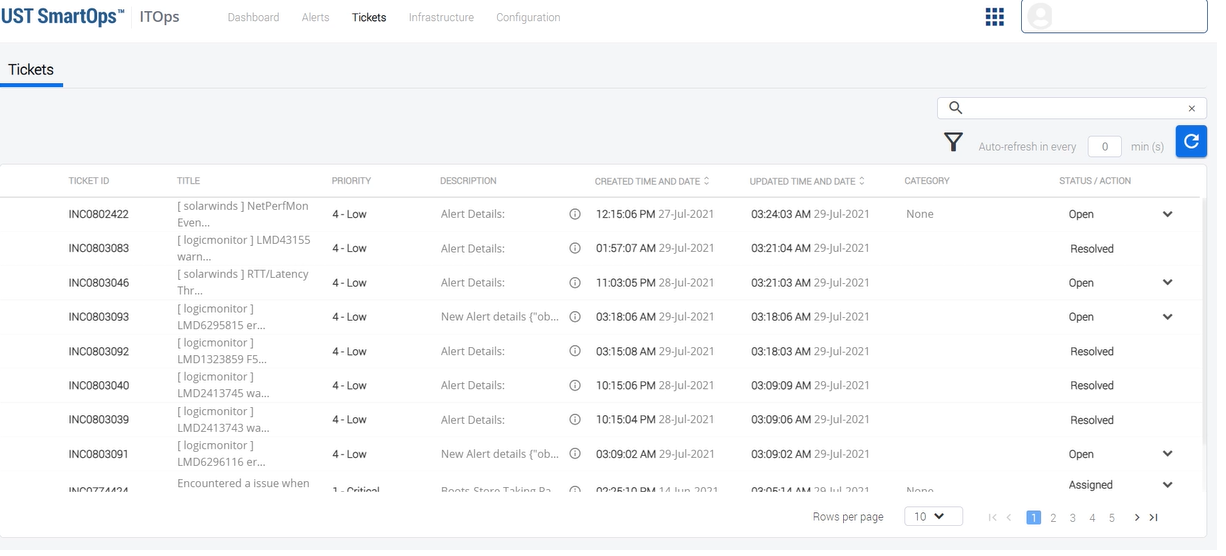
AIOps 2.0 introduces multiple options for ticket assignment - “To me”, “Group”, and “Individual”
To assign a ticket, follow the steps mentioned below:
Access the ticket from Tickets tab of AIOps UI.
Select the required option from Assigned To field and select the required name / group from Choose a group field.
Click Assign.
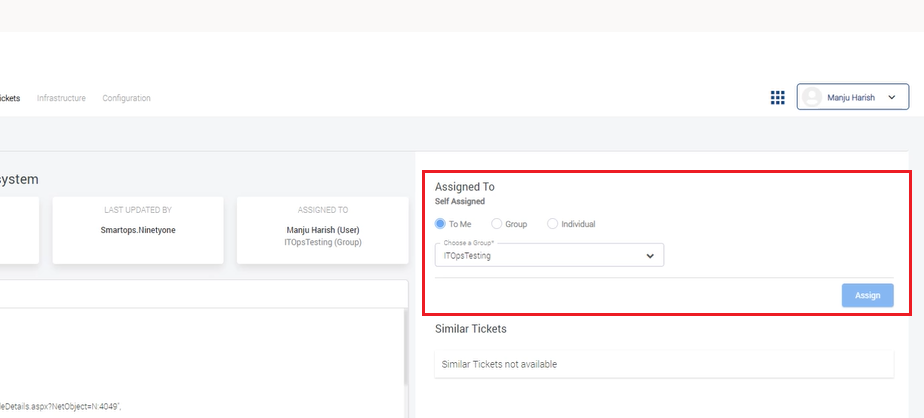
AIOps 2.0 view continues to have a ‘similar tickets’ feature that identifies similar tickets based on textual similarity.
AIOps Desk & AIOps Resolve flavours uses patent pending TicRR technology to identify similar tickets and recommended resolutions. This is achieved by integrating SmartOps ‘Monitoring’ PWF capabilities into AIOps.
Recommended Resolution displays tickets (from history) whose closure note seems to be a good match for the assigned ticket. Similar Ticket displays tickets (from history) similar to the issue/ticket assigned.
To view similar tickets and recommended resolutions, follow the steps mentioned below:
Access the ticket from Tickets tab of AIOps UI.
Click on the Ticket ID corresponding to the ticket. You may view the similar tickets and recommendations, if any, as shown in FigureFigure:
To create a new project, click on ![]() . This displays the Create Project screen as shown in FigureFigure.
. This displays the Create Project screen as shown in FigureFigure.
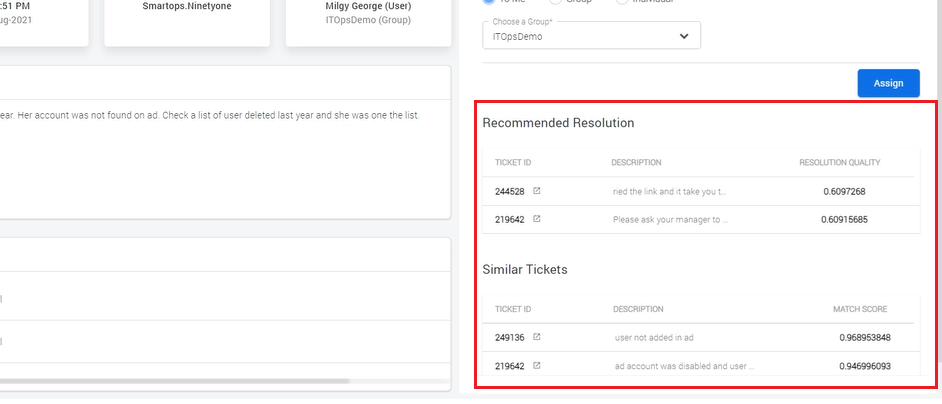
You may click on the Recommended tickets to view the details, and perform required actions.
AIOps 2.0 enables to create external teams in AIOps to mirror ITSM assignment groups. These groups and users will be available for users as assignment options.
Note: This feature can be later extended for non-ITSM outbound integrations as well.
To create a team, follow the steps mentioned below:
Navigate to External Teams from Configurations tab of AIOps UI as shown in FigureFigure:
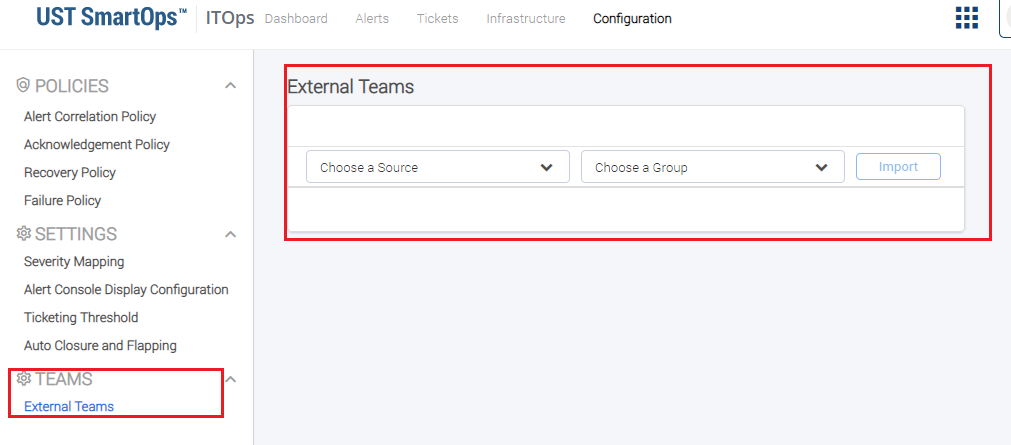
Select the required source and group from Choose a Source and Choose a Group fields respectively
Click on Import.
Following enhancements are included in AIOps 2.0:
AIOps 2.0 provides the following enhancements:
Default dashboard based on product flavour
Each project displays the default dashboard based on the product flavour. No manual intervention is required to set up the dashboard for a new project.
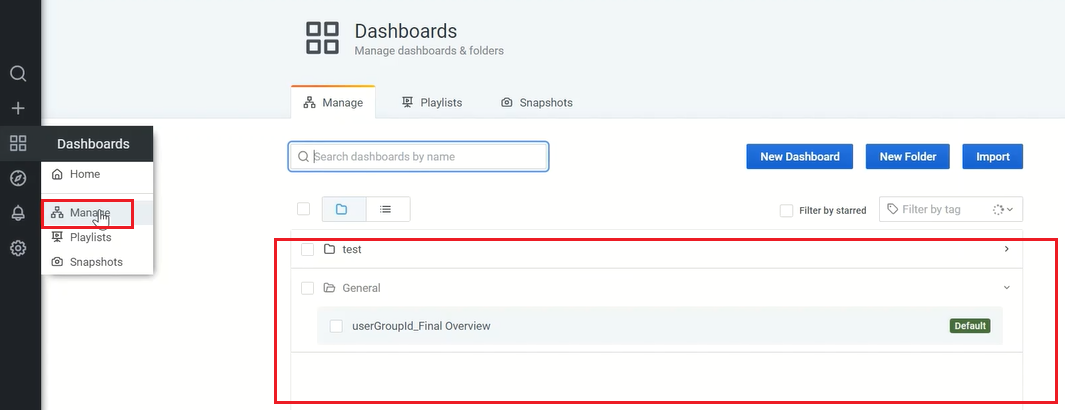
New dashboards can be created by any AIOps user
User may also create a new dashboard. The creator can provide access based on the permissions that can be configured for each dashboard.
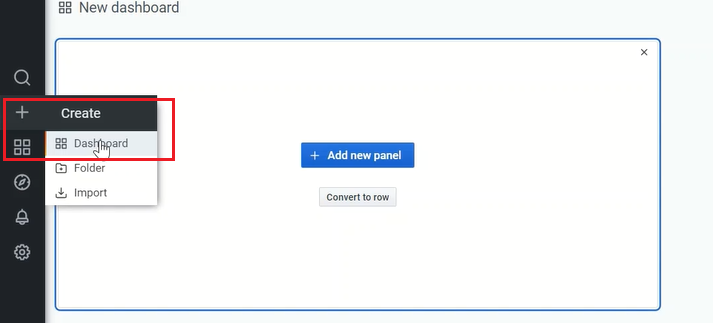
Click on Add New Panel to create a new dashboard using Grafana capabilities.
Dashboard enhancements also include:
Alert/Ticket index based Elasticsearch data sources available to create customized widgets
Default dashboard can be edited only by users with AIOps admin role. Users with other roles can only view the default dashboard. However, they can create their own dashboards.
Ability to use all default share options of Grafana – Link, Image, Snapshot URL
In AIOps 2.0, user actions possible on tickets assigned to Virtual Engineer have been defined as follows:
Cannot assign it to self/other team member from alert console.
Can assign it to self or other team member from ticket details page.
Can ‘hold' the ticket. If an autoclosure happens while in virtual engineer queue and in hold state, the 'hold' is overridden and ticket will be closed in AIOps.
User can 'close' the ticket from alert console.
Following enhancements to Alert capability is available:
Ability to search in full alert text from alert console.
'Assign to group' option in alert console.
Following enhancements to Ticket Details capability is available:
Ticket Description is populated based on description of alert that triggered ticket creation.
Name of logged in user is added along with comments when ticket is assigned/put on hold/resolved from AIOps.
Alert Details in device details page displays the individual alerts grouped by severity instead of alert clusters.
Project delete is now a two step process as explained below:
Mark a project as ready to delete.
Delete the project. The delete workflow will then delete the project and associated information.