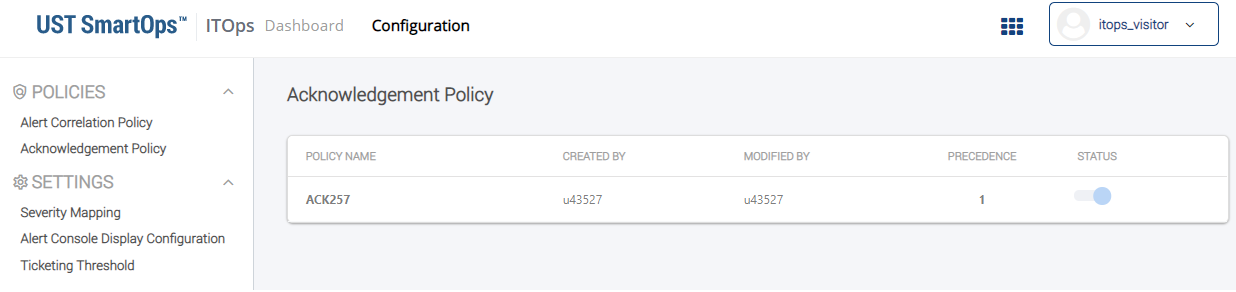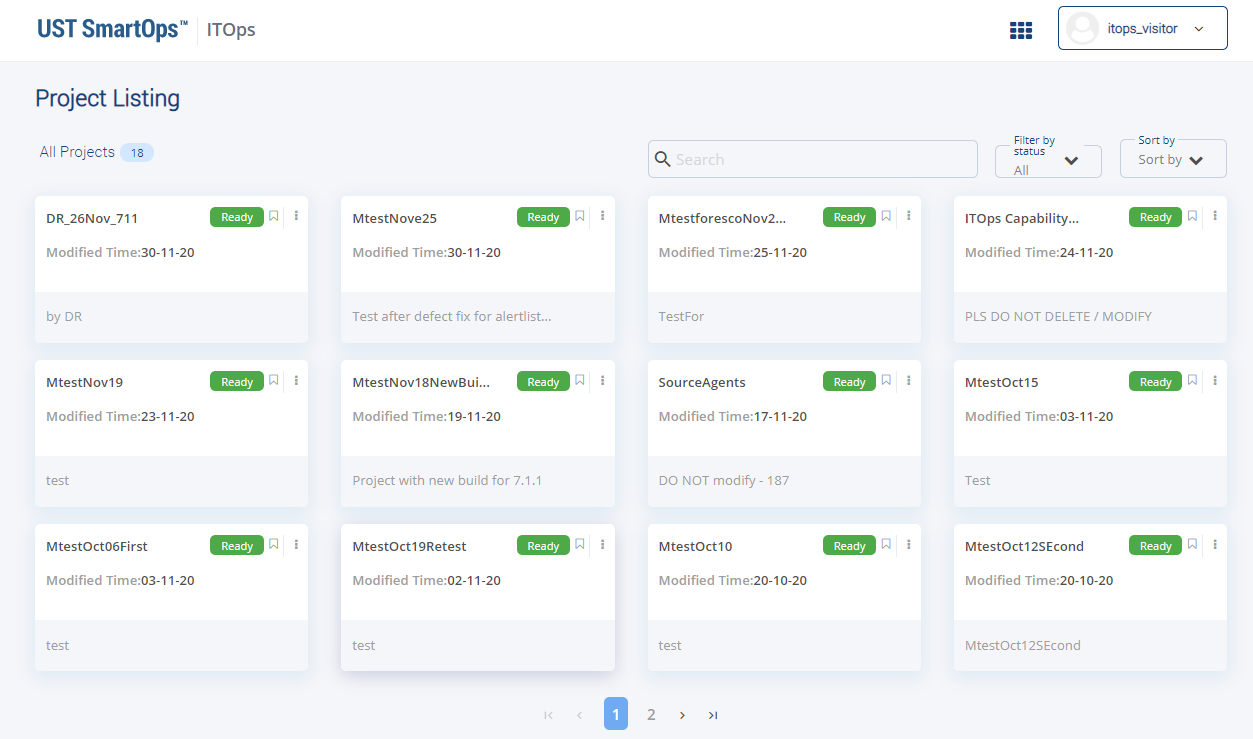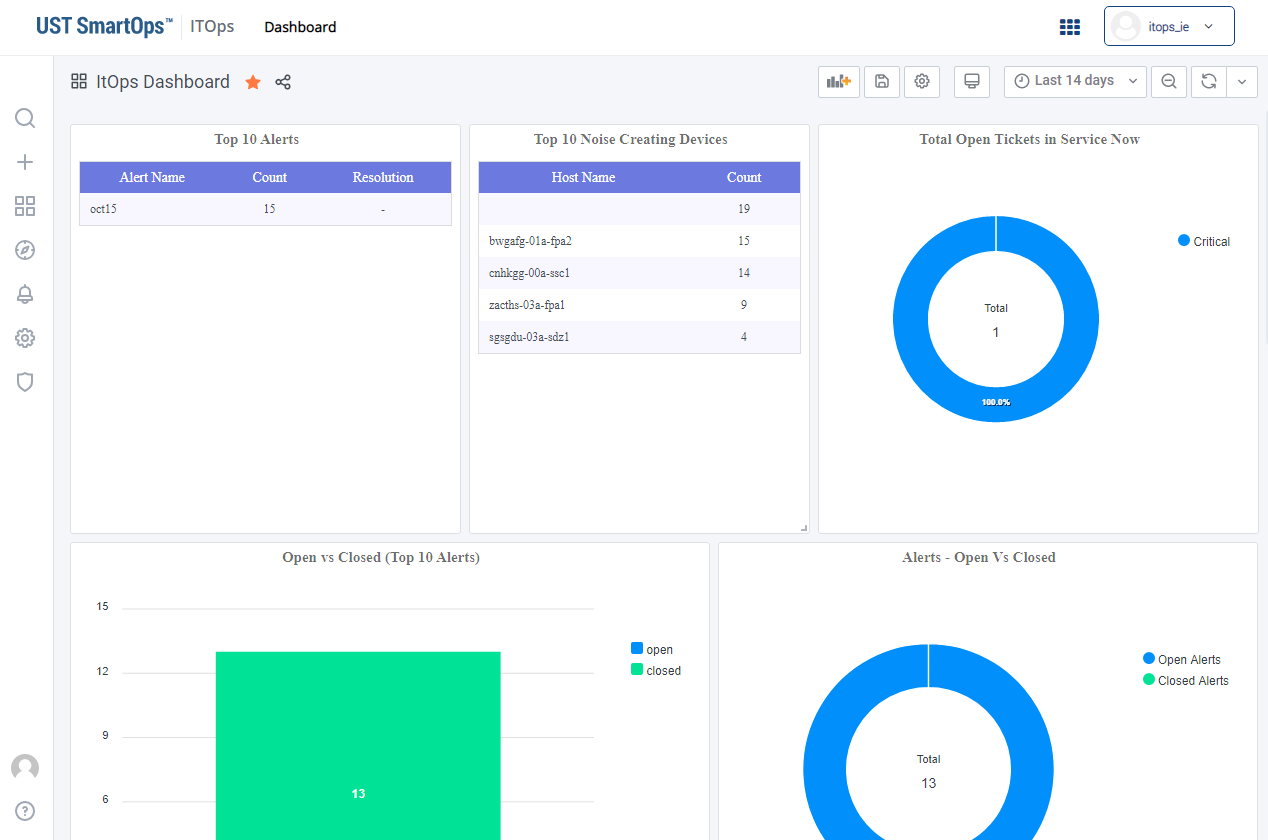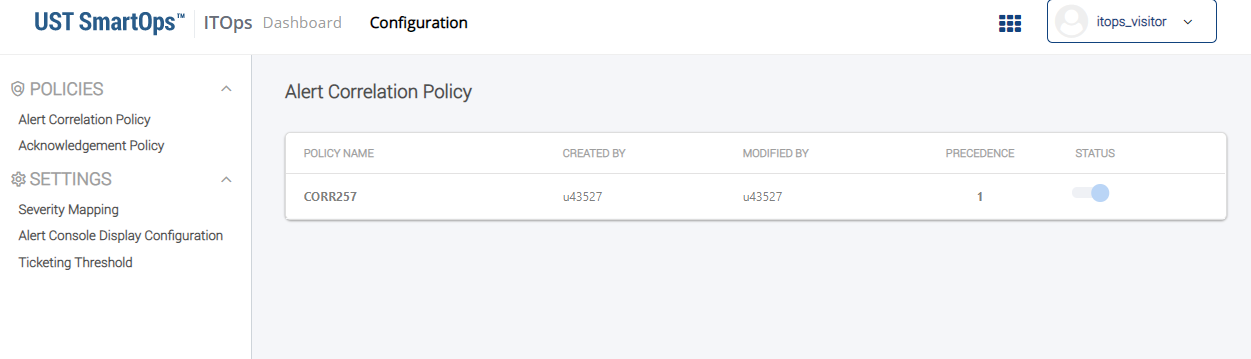Viewing Alert Correlation Policies
-
Login to SmartOps ITOPs as an ITOPs Visitor. This displays the ITOPs home page as shown in FigureFigure
.
Note: The dashboard corresponding to the saved/favourite project is displayed, by default, if any one of the project is saved as favourite. -
To navigate to alert configurations, click Configuration tab. This displays the Alert Configuration Policy screen as shown in FigureFigure.
-
To navigate to Acknowledgement Policy, click on Acknowledgement Policy available in the menu bar. This displays the corresponding Acknowledgement Policy as shown in FigureFigure.