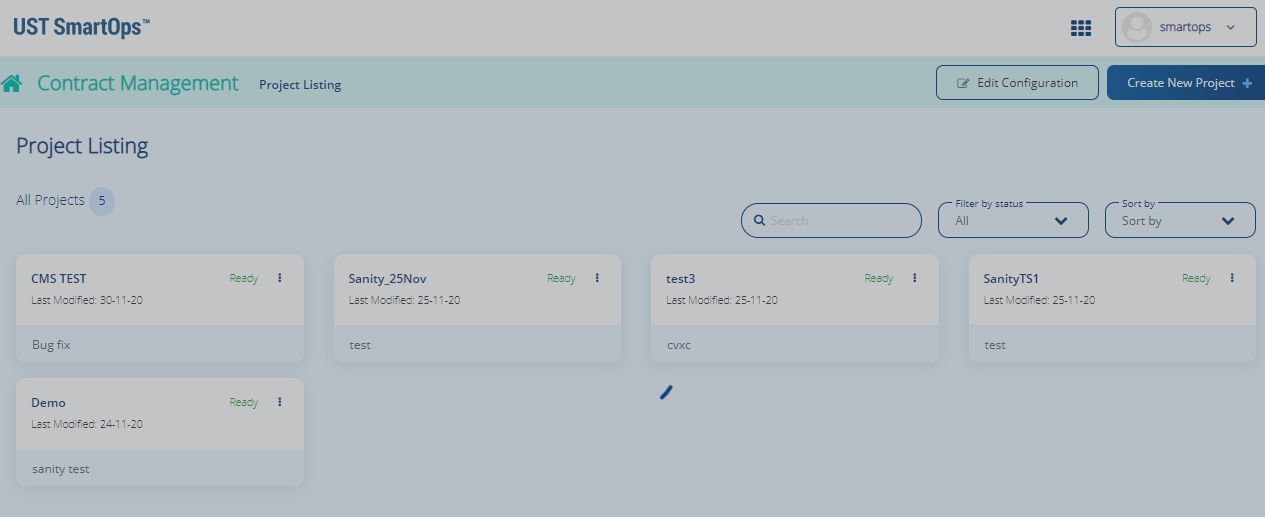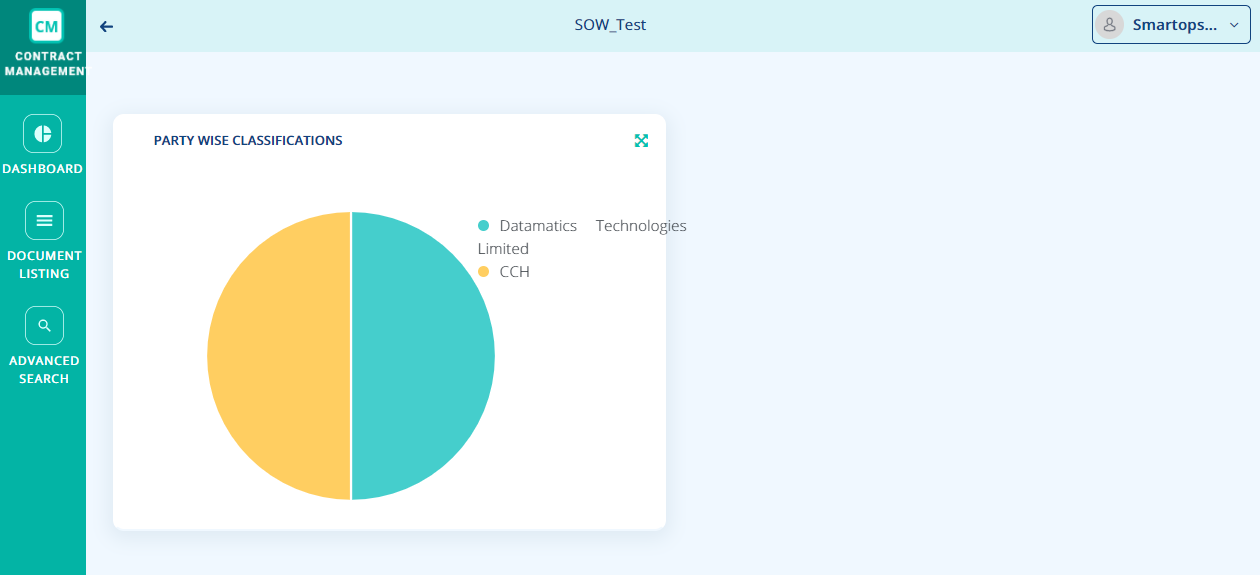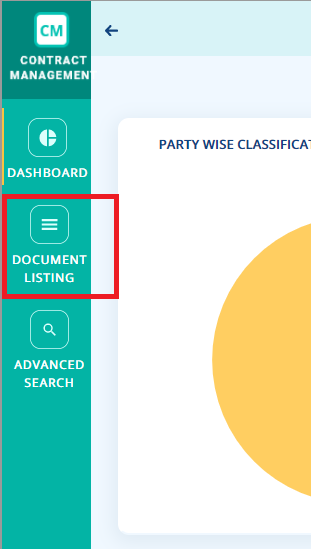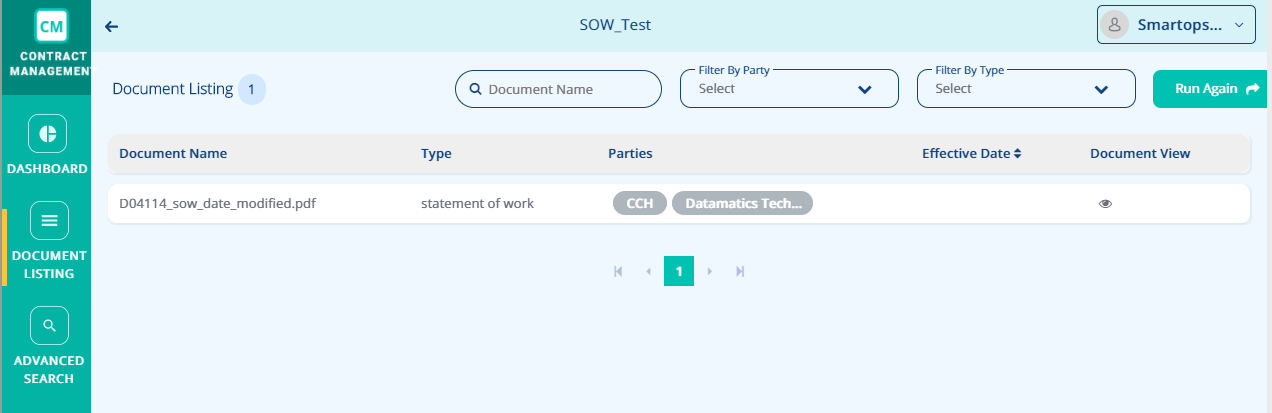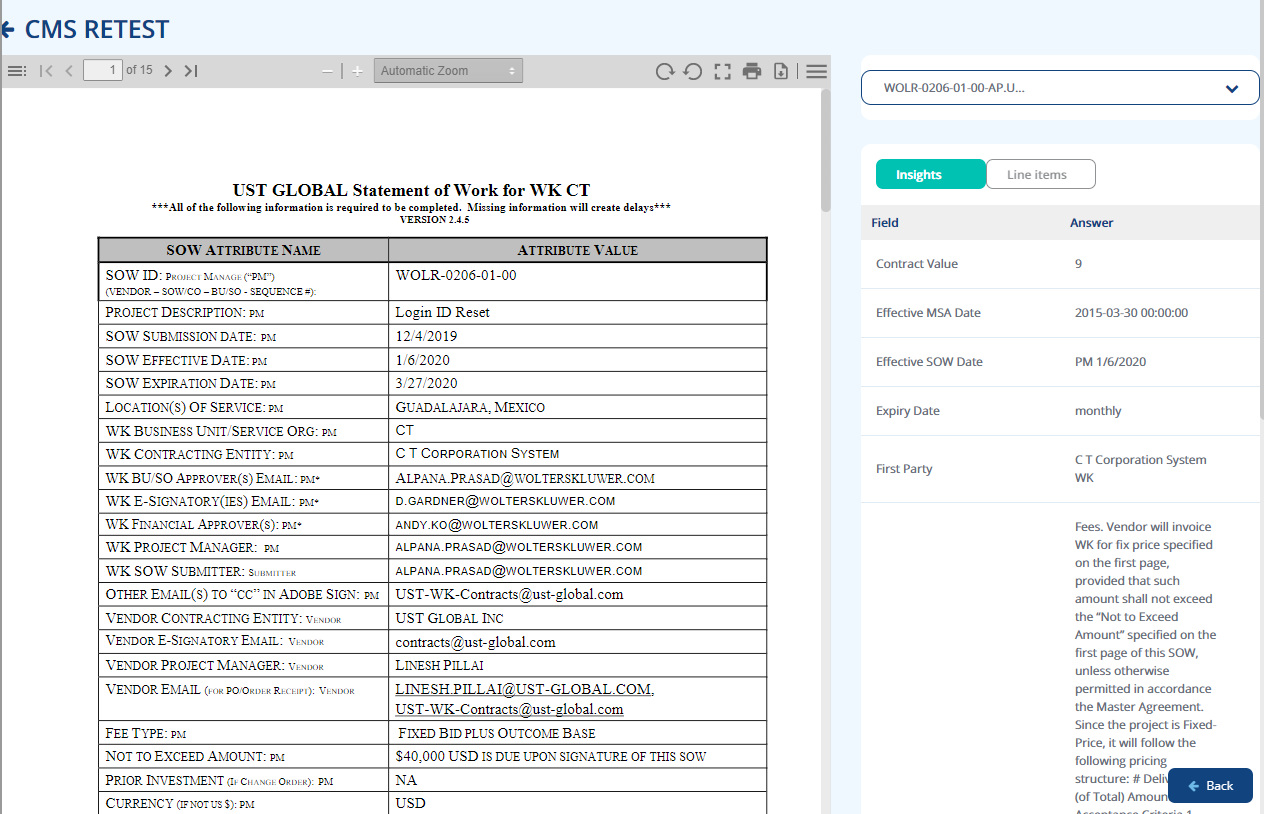CMS User Dashboard
To view the CMS User Dashboard and perform the related tasks, follow the steps:
Accessing CMS User DashboardAccessing CMS User Dashboard
-
Login to SmartOps as an CMS User.
-
Select Contract Management menu from SmartOps home page as shown in FigureFigure.
This displays the project listing page as shown below.
-
You may search for the required project from the Search by project name field.
-
You may filter the required project based on status from the Filter By status field.
-
You may sort the projects based on “modified date” or “project name” from the Sort By field.
-
-
Select the required project. This displays the CMS Processor dashboard as shown in FigureFigure.
Accessing Document ListingAccessing Document Listing
-
Navigate to Document Listing though the menu option available in the left hand side of the page as shown in FigureFigure.
This displays the Document Listing as show.You may search for the required document from the Document Name field. The documents with the name will be listed as you type in the document name.
You may filter the required document based on party from the Filter By Party field.
You may also filter the document based on document type from the Filter By Type field.
-
Click on
 available on top right hand side of the screen to run the project. This displays the details of the document.
available on top right hand side of the screen to run the project. This displays the details of the document. -
Click on
 to view the documents. This displays the documents extracted as shown in FigureFigure.
to view the documents. This displays the documents extracted as shown in FigureFigure.
You can view:-
Preview of the document in the left pane.
-
Summary of Insights and linked documents in the right pane.
-
You may also view the sections highlighted in the Preview pane corresponding to each Insights.
-
-
Click Advanced Search option to run an Advanced Search as shown in FigureFigure.
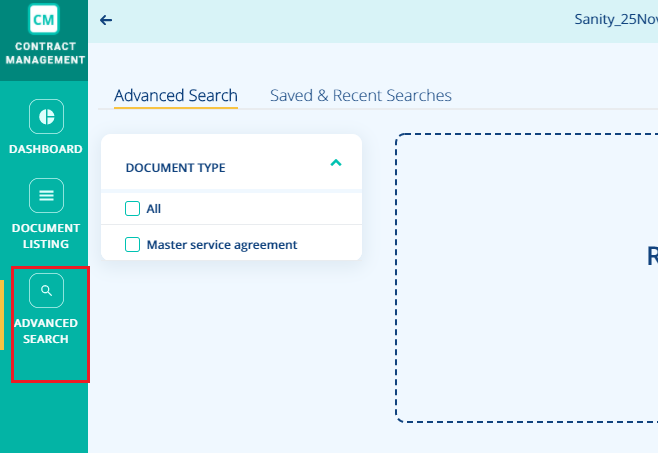
Select the required options from Document Type, Filter, and Select Fields blocks and click Search.