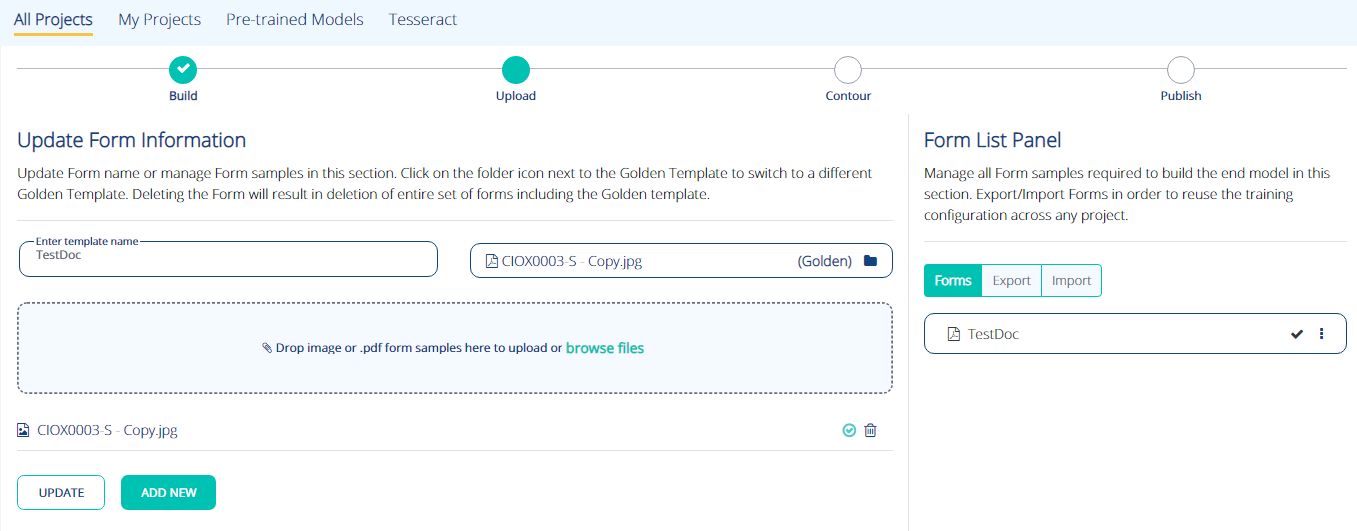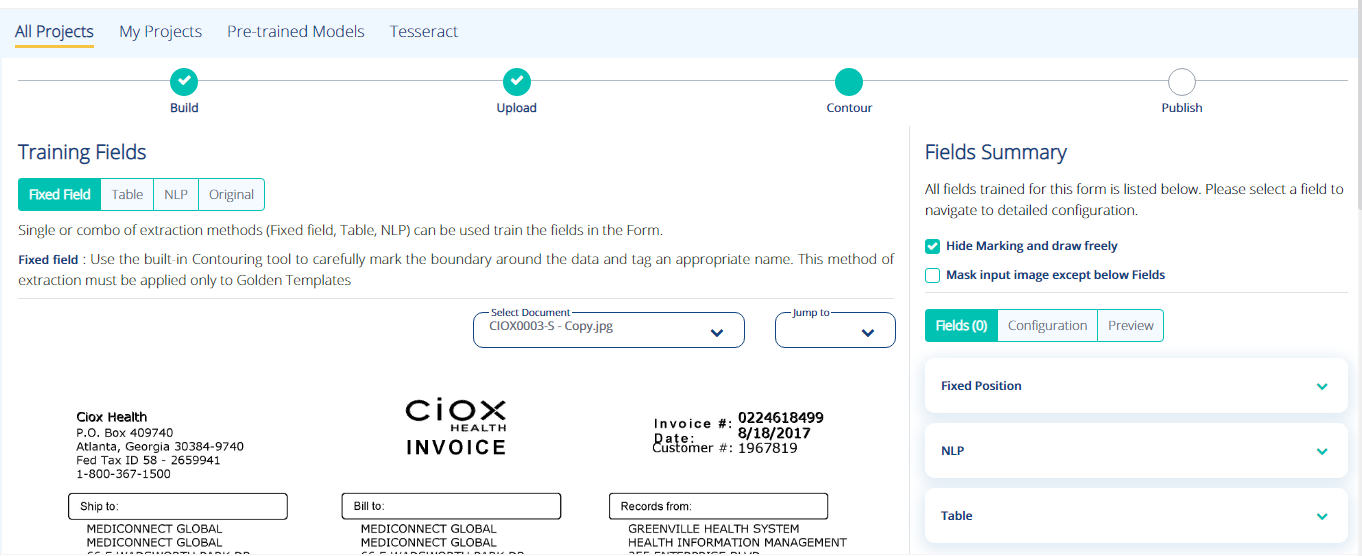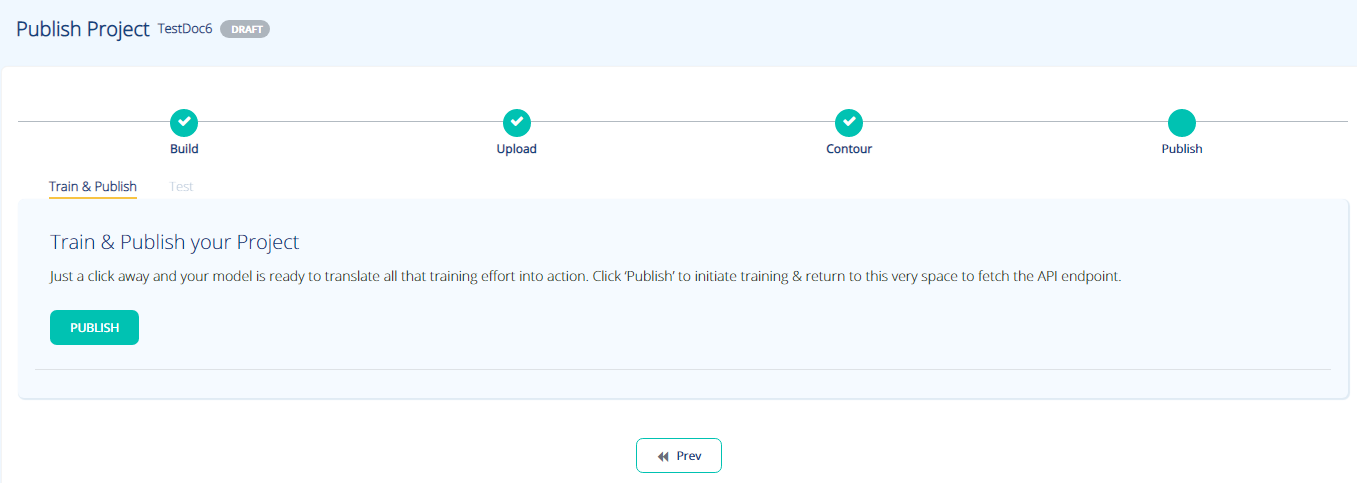Creating Template Driven Project
-
Enter the name of the template in Enter Template name field.
-
Select the required documents by drag & drop or selecting from a path.
-
Click Add Form. The forms are successfully uploaded and the screen is refreshed as shown in Figure.Figure.
-
You can update or add new documents to the form.
-
You can also view, edit, delete, export, import the template from the Form List Panel as shown in FigureFigure.
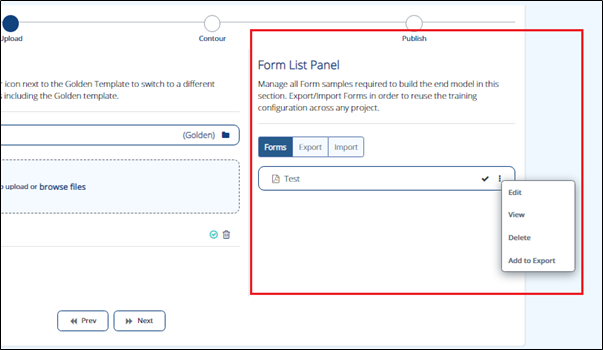
-
Click Next. You will be navigated to Contour tab as shown in FigureFigure.
-
You can mark Fixed Fields, Tables, and NLP as per requirement from the document preview.
-
To mark natural language(s), select NLP from Training fields and mark the field in the document preview. Enter the marking name and click Save.
-
To mark tables, select Table from Training fields and mark the section in the document preview. Enter the marking name and click Save.
-
To mark fixed fields, select Fixed Field from Training fields and mark the fields in the document preview. Enter the marking name and click Save.
-
-
Click Next. You will be navigated to Publish tab as shown in FigureFigure.
-
Click on Publish tab to publish the trained document. You may test your project by uploading a document.