Platform v6.2.0-Release Description
Contents
- Business Use Cases
- Monitoring Packaged Workflow Enhancements
- Support Packaged Workflow Enhancements
- Communicate back on Workflow Automation Requests
- Capability to induct custom ticket dump for resolution recommendations
- Admin dashboard improvements to show ticket dump execution status
- Contract Management Solution (CMS) as a Packaged Workflow
- Know your Customer (KYC) as a Packaged Workflow
- User Personas
- SmartOps Capabilities involved in KYC Document Verification Process
- KYC Document Verification Process
- Known Limitations
- Retail Invoice Extraction as a Packaged Workflow
- Smart Sense Improvements
- Technical Use Cases
The following are the business use cases (BUCs) delivered as part of v6.2 Release:
Monitoring Packaged Workflow Enhancements
Monitoring Packaged Workflow is enhanced with the following additional capabilities of Ticket Closure Tracking and Status Update.
In earlier versions of SmartOps, based on alert from monitoring sources, ServiceNow tickets used to get created. Users were not able to track the state of tickets opened in this regard.
SmartOps version 6.2 is enabled with facility to:
Track Status Updates of Tickets: ServiceNow ticket status includes New, Active, Resolved, Reopen and Close. Any updates in the ticket status is updated in the PWF database by a scheduled workflow and the interval in which the scheduled workflow should run is configurable from UI.
Note: This specific duration can be configured while creating a project.
Track Tickets with any activity for Monitoring purpose: As part of 6.2, Monitoring Package workflow has been enhanced with a monitoring in the ticket activities. System will mark a ticket as Active/Inactive based on the activities in the ticket within a configured time. If there is no activity within that configured time, system will mark the ticket as inactive in Elastic Search.
Note: The Active Ticket Check Interval will be configured from the UI.
To enable this functionality, Monitoring Packaged Workflow configuration section is updated with following configurations:
-
Ticket Status Track Duration (in hours): Retrieves status updates of tickets for last ‘n’ hours. For example: If the value is defined as 24 hours, tickets modified in the last 24 hours will be considered.
-
Active Ticket Check Interval (in minutes): Retrieves tickets with any activity for last ‘n’ minutes. For example: If the value is 15 minutes, tickets with any activity for the last 15 minutes will be marked as active in the monitoring. Remaining tickets will be considered as ‘Inactive’. This data is used for monitoring purpose. Closed tickets will be marked as inactive.
-
Schedule Interval for Ticket Status Update (Use 6-digit cron): Determines the frequency at which ticket status needs to be checked. For example: 10 am (each day). Based on this configuration a scheduled workflow will run and fetch the ticket status and update the details to monitoring database.
Support Packaged Workflow Enhancements
Support Packaged Workflow is enhanced with the following additional capabilities:
-
Capability to induct custom ticket dump for resolution recommendations
-
Admin dashboard improvements to show ticket dump execution status
Communicate back on Workflow Automation Requests
Support Packaged Workflow enables Support Engineers, while executing a ticket, to select from a list of recommended resolutions and corresponding use cases and proceed with execution. At certain instances the Support Engineer may decide to resolve the ticket manually (with comments). In such cases where the Support Engineer feels that manual steps used can be automated, a ticket will be created for creating a workflow. This ticket is generated for an Automation Engineer to act on it. Earlier version of Support Packaged Workflow did not support e-mail communication, regarding the ticket creation, back to the Support Engineer.
Monitoring Packaged Workflow in SmartOps v6.2 provides the facility to intimate (e-mail) the Support Engineer regarding the automation request generated by the system.
Capability to induct custom ticket dump for resolution recommendations
Support Packaged Workflow (in releases prior to SmartOps v6.2) supported pre-set recommendations (built from pre-configured ticket dump) to provide resolution recommendations. SmartOps v6.2 provides the capability to use a custom ticket dump for resolution recommendations. Related attributes can be configured while creating a new project. Resolution recommendations will work based on the ticket dump configured during project installation.
Known Issues:
Periodic ticket dump updates are not affecting the resolution recommendations.
Similarity model score varies for small sized Ticket dumps.
Admin dashboard improvements to show ticket dump execution status
Support Packaged Workflow in SmartOps v6.2 provides the facility to display dashboard for admin users with following details:
-
List of Auto Resolved, Resolved and escalated tickets
-
Status of every ticket dump executions
Contract Management Solution (CMS) as a Packaged Workflow
Contract Management Solution (CMS) is enabled by SmartOps as a packaged workflow. CMS packaged workflow provides the end-to-end capability to extract details from legal or contract documents such as Master Service Agreement (MSA), Statement of Work (SOW), and Addendums. The packaged workflow also provides the facility to view linked documents (parent-child relationship). A chatbot is also available to query the details related to the processed documents.
User Personas
The following are the User Personas involved in the process.
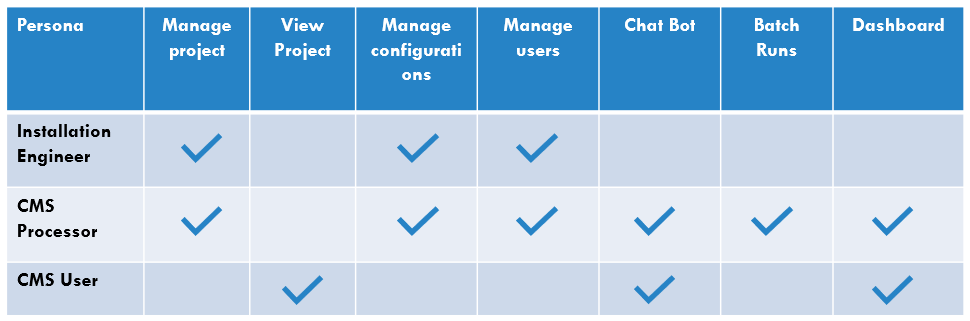
CMS Process
CMS Packaged Workflow process is as follows:
Installation Engineer creates a project with name, description and basic configurations. Installation Engineer can add users with CMS Processor privileges for a project. CMS Processor can add CMS users.
CMS Packaged Workflow accesses the shared location defined in the corresponding project configuration and extracts values from documents. This is done for every run initiated by the CMS processor.
CMS user has the privilege to view details of all runs associated with a project. The details that can be viewed are:
-
Total number of documents based on segment classifications such as MSA, SOW, and Addendums.
-
Total number of documents based on Party wise classification
-
Details of values extracted from MSAs, SOWs and addendums. This also provides links to related documents (parent-child relationship).
Known Limitations
-
Extraction accuracy issue in fields like Warranties, Payment Terms, Indemnification and Termination
-
Volume rebate extraction supports tables with 4 columns – Tier, Minimum, Maximum and % of Level
Know your Customer (KYC) as a Packaged Workflow
KYC is enabled by SmartOps as a packaged workflow. This involves end-to-end life cycle of KYC document verification process, starting from customer raising request, submitting KYC documents for review, and reviewer processing the KYC documents.
User Personas
The following are the User Personas involved in the process:
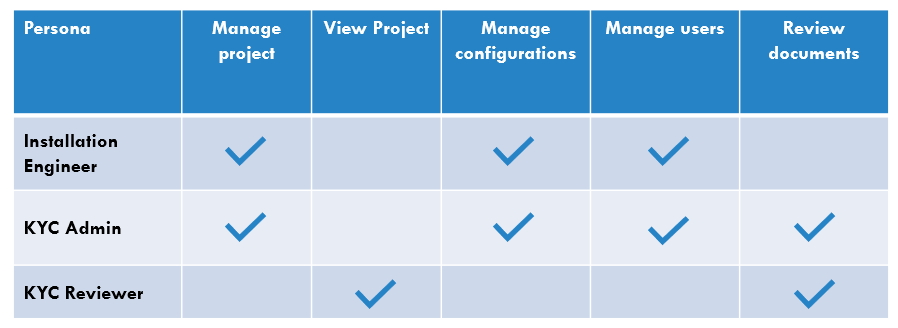
Note: SmartOps v6.2 includes inclusion of KYC Process within the Packaged Workflow framework that enables persona-based user interface access. The KYC process mentioned below were available along with SmartOps v5.5.1.
KYC Packaged Workflow provides the functionality to extract key data or values from scanned images or documents and enables workflow automation of related tasks.
SmartOps delivers packaged workflow for KYC document verification to showcase this capability with human in-the loop. The following scenario illustrates the workflow of KYC document verification. The scenario covers the following:
SmartOps Capabilities involved in KYC Document Verification Process
The SmartOps capabilities and user personas involved in KYC Document Verification Process are depicted in the image below:
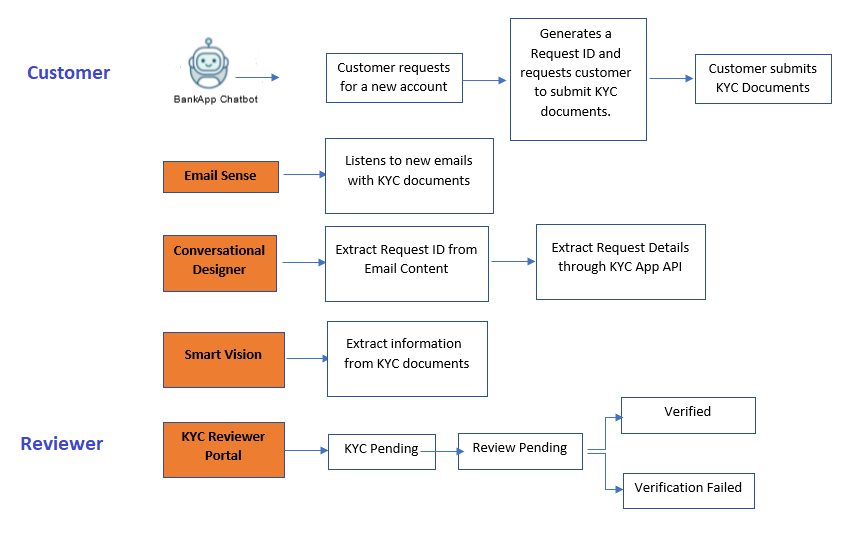
KYC Document Verification Process
This section covers the steps involved in the KYC Document verification process using various SmartOps capabilities.
The following are the steps involved:
Request Initiation through BankApp Chatbot
A prospect customer accesses BankApp Chatbot and requests for opening a new account. Basic information such as First Name, Last Name, e-mail and phone number are collected by the chatbot.
Chatbot interacts with back end system through API and generates a Request ID. Customer will be intimated of the Request ID through an e-mail. The e-mail also includes request to submit KYC documents. Customer is expected to reply to the e-mail (with Request ID in subject line) with relevant documents.
This generates a customer record in KYC Reviewer Portal with “KYC Pending” status.
Document Submission by the Customer
Customer submits the required KYC documents in reply to the e-mail (with Request ID in subject line).
SmartOps Email Sense listens to any new emails with KYC documents.
SmartOps Conversational Designer extracts request ID from email content and collects the request details from backend system and validates the request.
SmartOps Smart Vision extracts information from attached KYC documents and validates for any template mismatch and Smart Vision failure. The validation result will be intimated to the customer.
Note: Internal failures like Smart Vision failure needs to be handled appropriately in future.
The customer record will be updated in KYC Reviewer Portal as “Review Pending” status.
Document Verification through KYC Reviewer Portal
The Request ID and KYC details extracted by SmartOps Smart Vision is available in the KYC Reviewer Portal and can be verified for accuracy. Reviewer will also be able to preview the submitted document and make the required corrections. By default, each document will show the verification status set via system validation. System validation results for a document can be overridden by the reviewer, if required.
Statuses of KYC Approval Process:
The following are the statuses of KYC approval process:
KYC Pending: Request ID has been generated and waiting for email from customer (with attached KYC documents).
Review Pending: KYC documents has been shared by the customer and awaiting review and approval. System validates the name and validity of the license.
Verified: KYC documents has been verified and approved. Status will be “Verified” in case if any two of the required documents is approved.
Verification Failed: KYC documents has been verified but not approved. Customer will be intimated with reason for the failure.
Reviewer when fails a document, needs to update customer with the reason. Possible reasons are:
-
Unclear document: “Your KYC document validation failed as the document is not clear.”
-
Not an authentic document: “Your KYC document validation failed as the document is not authentic.”
-
Incorrect Name: “Your KYC document validation failed as the document name is incorrect.”
-
Expired document: “Your KYC document validation failed as the given KYC document is expired.”
-
Others: “<input from the text field>”
After verifying the documents for a request, reviewer submits the request. If both the documents are verified successfully, customer will be notified. Similarly, customer will be notified in case of failures also.
Note: At any phase, customer may request for status through chatbot. Chatbot will respond with the updated status.
Known Limitations
-
KYC documents currently supported are PAN Card and Driving License (Kerala).
-
File formats supported are:
-
Image formats like JPG, PNG
-
-
Quality of image uploaded must be a minimum of 300 dpi
-
Multiple documents in the same page are not supported.
-
Smart Vision failure needs to be handled appropriately in future (in case of KYC validation).
Retail Invoice Extraction as a Packaged Workflow
Retail Invoice Extraction is enabled by SmartOps as a packaged workflow. The packaged workflow enables extraction of information from invoices, shared at a remote location, as per schedule.
User Personas
The following are the User Personas involved in the process:
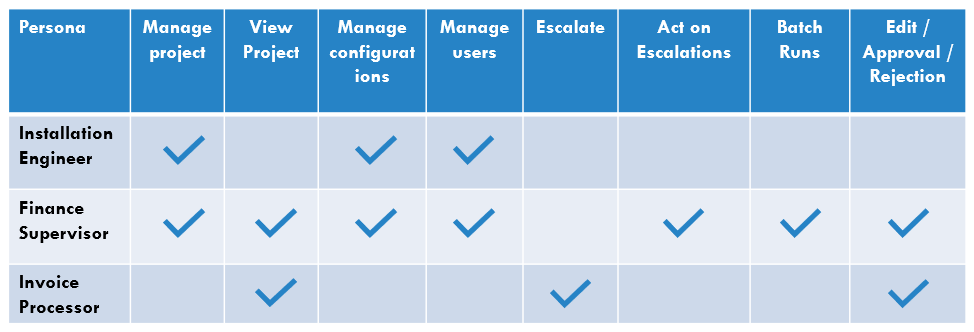
Retail Invoice Extraction Process
Retail Invoice Extraction Packaged Workflow process is as follows:
Installation Engineer creates the project with name, description and basic configurations. Installation Engineer can also add user with Admin / Finance Supervisor privileges. Admin / Finance Supervisor can add Invoice Processor users.
Retail Invoice Extraction Workflow accesses the shared location defined in the corresponding project and extracts information from invoices available.
The invoice processor user can view the details and mark as approve, reject or escalate.
Field wise accuracy matrix
Following is the field wise accuracy matrix produced by running the solution against 75 Singapore based invoices.
Known Limitations
-
Escalation related Workflows not available in SmartOps v6.2
-
“In progress” and “Failed” related updates will not be available in Run Details.
-
Accuracy issues in approved count of invoices.
-
Delay in execution of documents batch
Note: Invoice extraction facility is currently introduced to meet the requirement of Singapore location.
Smart Sense Improvements
Smart Sense is enhanced with following improvements:
-
Neutral Sentiment: Facility to understand Neutral sentiment of conversations along with Positive and Negative sentiments. SmartOps version prior to 6.2 included Positive and Negative sentiment detection.
-
Insights Selection during Job creation: Facility to optionally select from list of insights (Trade Info and Topic Modelling) to be extracted. SmartOps version prior to 6.2 did not provide the capability to select/deselect any attributes. All the attributes were extracted by default.
The following are the technical use cases delivered as part of v6.2 Release:
Packaged Workflow Framework Enhancements
Packaged workflow is enabled with following enhancements:
Packaging Automation Stories, Workflows and Micro actions of a PWF installation
Packaged Workflows in SmartOps will have dependency with other SmartOps components, such as automation stories, workflows, micro-actions etc. SmartOps v6.2 provides the capability to download such configurations as a dump file. The dump file can be imported to a different environment / SmartOps instance for reuse.
To export Automation Stories, Workflows and Micro actions of a PWF installation
Follow the process below to export/import configurations of a PWF installation:
Consider, PWF name=KYC and Organization Id=1:
URI: <clones-designer-url>/api/clones/designer/workflow/exportPwf?pwfName=KYC&organizationId=1
Method: GET
Response: File with name KYC.pwf
The above API serialises all the related micro-actions and workflows for a given PWF into a dump file.
To import the PWF from file
Consider, PWF name = KYC and Organization Id = 2
URI: <clones-designer-url>/api/clones/designer/workflow/importPwf
Method: POST
Body:
form-data:
operationFile: KYC.pwf
organizationId: 2
The above mentioned API de-serialises the contents of file and loads the micro-actions, workflows and corresponding properties.
Note: As per SmartOps v6.2design, importing would override the micro-actions and workflows if any micro-action or workflow already exists. Hence importing must be performed cautiously.
Enhancements in project listing page - Sort & Filter
Packaged Workflow homepage/project listing page is enabled with Filter and Sort option. Projects can be filtered by All, In Progress, Installing, Install Error, Installed and Ready status. Projects can be sorted by Modified Date and Project Name.
Enable editing of installation properties of a PWF project
Packaged Workflow framework is currently enabled with the feature to re-install properties of the projects, in case of any updates by Admin users.
Enhancements to UI/UX framework and re-usable libraries
SmartOps UI Library is the core UI engine which empowers the SmartOps by providing unique and consistent look and feel throughout the application. SmartOps UI Library helps to increase the performance and keeps the applications as per the standards. UI components are created in such a way that it adapts the UI framework and compatible with any UI stacks trending now.
Following are the enhancements in SmartOps v6.2:
-
User interface colour updates based on theme
-
File upload feature updated with:
-
Custom upload success/failure indication
-
Hide/view uploading details
-
Removed percentage progress indication
-
-
Multi-select update as per MUX theme
-
Range Slider implemented as new component
-
Tab View update as per MUX
-
Steps component updated with custom validation
Enhancements to Document Understanding
Document Understanding Product is enhanced with the capability to extract a new Document Type – Invoice. SmartOps v6.0 included extraction of Annual Reports.
Facility to upload zip files with multiple documents is also available with the SmartOps v6.2 release.
Note: Invoice extraction facility is currently introduced to meet the requirement of Singapore location.
Attributes that can be extracted from an invoice are Attn Person, Due Date, GST, Interest Rate, Invoice Date, Invoice From, Invoice Number, Invoice To, Total Amount.
Smart Sense and Smart Vision User Interface Rebranding
Smart Sense and Smart Vision user interface is rebranded for enhanced user experience.