SmartOps v6.1 Release Description
The following are the business use cases (BUCs) delivered as part of v5.5 Release:
Support Packaged Workflow Enhancements
Support Packaged Workflow is enabled with persona-based implementation. The packaged workflow consists of the following personas.
-
Installation Engineer: Acts as the super user who can create/edit/view/delete/de-activate projects. An installation user can add admin users who in turn can add Support Engineer users.
-
Admin: Admin user can Edit/view/delete/de-activate projects and manage Support users. Dashboard is available for admins for data insights.
-
Support User: Support User can view ticket listing and perform ticket resolution steps.
This version provides an admin dashboard for data insights and facility for the Support users to skip the similarity / resolution suggestions and move to the resolution steps directly.
Monitoring Packaged Workflow Enhancements
Monitoring Packaged Workflow is enabled with persona-based implementation. The packaged workflow consists of the following personas.
-
Installation Engineer: Acts as the super user who can create/edit/view/delete/de-activate projects. An installation user can add admin users who in turn can manage Monitoring users.
-
Monitoring Admin: Monitoring admins can create/edit/view/delete/de-activate projects and manage users.
-
Monitoring User: Monitoring user has the privilege to view project, and view monitoring configurations and dashboard.
Ticket containing details of root cause tickets will have ticket priority also mentioned along with root cause tickets. Priority information of root cause tickets were not available along with ticket in previous release.
Error handling was improved to handle invalid sources and hosts during correlation.
Smart Vision improvements
Smart Vision is enabled with the following features:
-
Feature to mask irrelevant data from source documents: Enables to mask all irrelevant data from documents while extracting. Preview will display only data marked for extraction. This feature is used in the KYC workflow to mask irrelevant data from KYC documents.
-
Defining custom rules and filters in Unstructured document extraction (Lambda Function): Lambda option in field configuration enables to extract specific values or text with high accuracy from an unstructured document. User can create a python file containing logic to locate a field and can upload the same using the feature. Only python files can be uploaded in Lambda function. This requires pre-requisite knowledge of Fonduer framework and underlying data model.
-
Defining custom rules and filters in Unstructured document extraction (Throttler Function): Throttler function enables to extract specific values with high accuracy through custom code. For example, currently we have many filters like same column, same row, same table, horizontally aligned, vertically aligned, same page & same sentence. But these filters are not enough to extract values in certain scenarios. So, by this functionality, user can create a python file with logic to combine fields for a relation and can upload the same using the feature. Only python files can be uploaded in Throttler function. This requires pre-requisite knowledge of Fonduer framework and underlying data model.
-
Multi Page table extraction: Smart Vision is currently enabled to extract table extended across pages. This is implemented in Pre-Trained Model - Table extraction section.
The following are the technical use cases delivered as part of v6.1 Release:
Enhancements to Packaged Workflow Framework
Packaged Workflow framework is enabled with deactivate and delete options for PWF projects. Deactivate option is available for projects in ‘Ready’ state. Delete option is available for projects which are not in ‘Ready’ state. Delete option will permanently delete a project and its dependencies.
Skill Designer Enhancements
Skill Designer is enhanced to improve scheduled workflow behaviour. Following enhancements are implemented:
-
Capability to remove Workflow Schedules from Creator Studio.
-
Introduced session Id and execution Id linking of scheduled WFs with Package Workflow framework. Previously it was not possible to link scheduled workflow executions from Package workflow framework.
Integration Hub (IHub) Enhancements
iHub is a senses integration platform where the service/delivery can easily integrate new sense channels. The configuring user will have option to configure the sense input transformation metadata while defining a new sense channel.
In first phase the configuring admin user should invoke an API call to configure a new sense channel which will be replaced by a UI screen in later phases of development.
Following are the key features of IHub:
-
iHub Queue Listeners (Existing feature)
-
API Scanner (Released in SmartOps version 6.1)
-
Email Listener (Released in SmartOps version 6.1)
iHub Queue Listeners
The following is the process diagram of iHub queue listener.
The iHub inbound queue will be secured using routing keys.
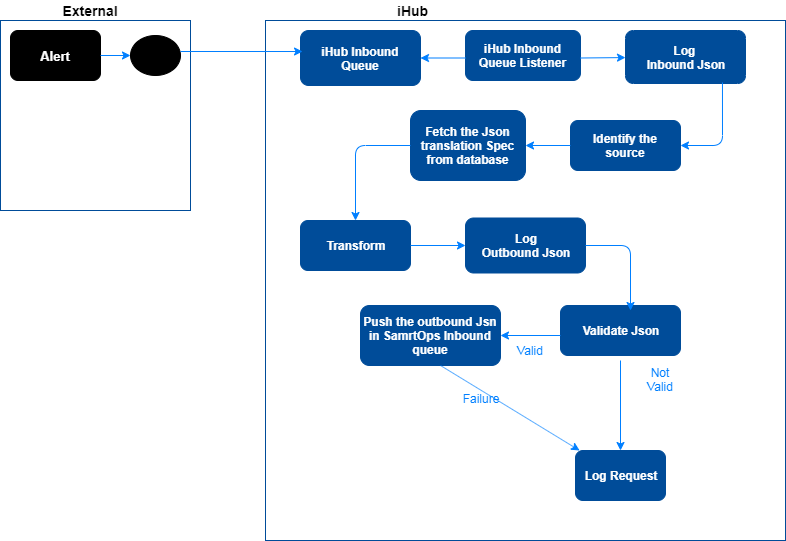
API Scanner
User can configure API scanners which can poll the configured API in frequent intervals or based on the cron expression configured. The users can configure any GET or POST based APIs via ihub API scanner. The response from API will be converted to SmartOps inbound json and will be pushed to SmartOps inbound Queue.
Attributes for defining API Scanners.
-
Request Type – GET/POST
-
URL – path variables should be given as placeholder values: For example, if you want to pass a path variable, should input like ${pathVar1}
-
Filter Params (Query params) – should configure as key-value pairs with key as the field name and value as the required filter value.
-
Headers – should be configured as key-value pairs
-
Authorization headers – Supported authorization is BASIC. User should also configure username and password also while defining channel. Also Token in header-based authorization is also supported.
-
Json Spec – Json string, which specifies the API response to SmartOps input mapping
-
Polling Interval – User should have option to configure polling interval in milliseconds or as cron expression
-
Json input – Applicable only for POST requests
Email Listener
The users can configure email listeners for Gmail account via ihub. The messages coming to the configured email id will be converted to SmartOps specific json and will be pushed to SmartOps inbound queue.
The user should Specify the e-mail Id and password while configuring an email listener.
Document Understanding Improvements
Document Understanding is introduced with new features such as
-
Search projects by name
-
Sort Project by created date / modified date
Also, user can view extracted values and navigate to the references in the corresponding sections in the document.