ITOps v1.3-Release Description
Contents
- Introduction of Device Inventory
- Alert Console
- Advanced Filter Improvements
- Alert Console search Improvements
- Ability to search within cluster
- Alert Console Filter: Behaviour when more than one type of filtering is applied Filter by Severity & Source - Grafana Dashboard
- Alert Console : Usability and Visual Improvements
- Ability to Configure Primary columns in Alert Console
- Alert Correlation and Processing
- Ability to specify conditions to classify an alert as Recovery from UI
- Ability to specify conditions to classify an alert as Failure from UI
- Ability to specify Auto Closure and Flapping settings from UI
- Ability to activate / deactivate rules in a policy
- Assign all the alerts corresponding tickets to a virtual engineer in ITSM
Introduction of Device Inventory
Device inventory is a directory where all the devices managed by the ITOps tool is listed. ITOPs is enabled with user interface to view and manage related devices.
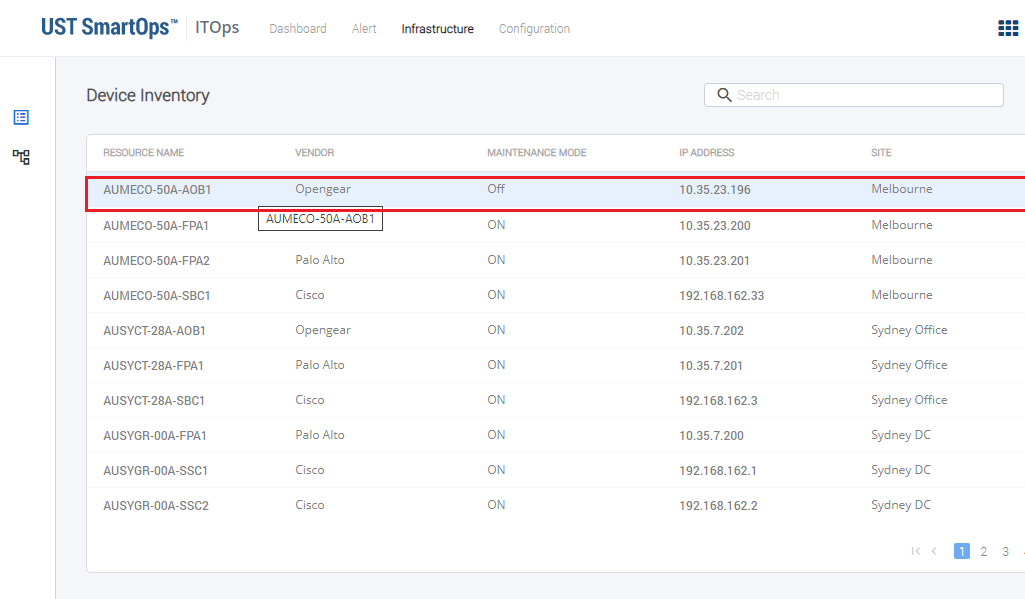
Capability to view device details
An ITOps user will be able to configure the columns in the device inventory listing so that the columns are displayed to the user, based on their priority. ITOps user will also have the privilege to configure additional columns.
An ITOps user is enabled with the capability to view device information and other associated information in device details page so that the user can get an over all idea of the device and its performance.
Device Details page to include the following attributes:
-
Header - Device Name with an indication of any open alert.
-
Device Details
-
Alert Details
-
Device Availability
-
Connections [Based on Topology] - Only outgoing connections
-
Device Availability
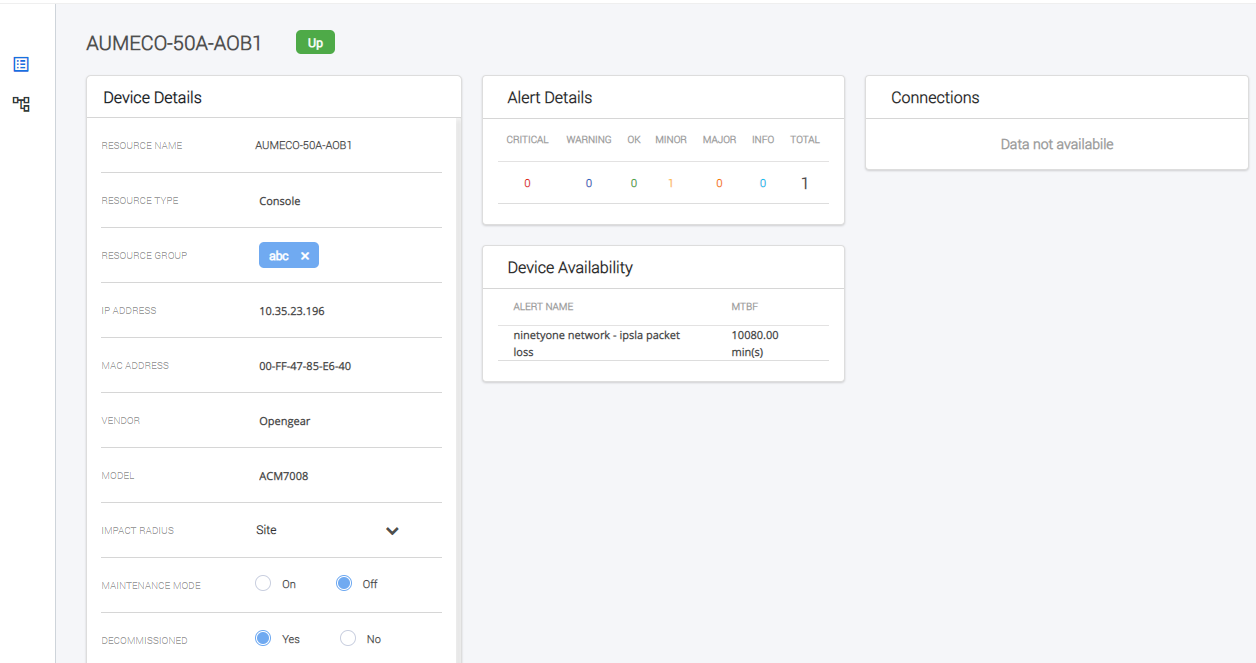
Update device data in device inventory
An ITOPs admin is enabled with the capability to update the information of devices in device inventory to manage updates in device inventory.
Edit Details page consists of an option in device details page to edit device details. Following updates can be performed related to device inventory.
-
Edit Resource Group
-
Change Resource Type
-
Change Vendor and Model
-
Edit IP Address
-
Edit MAC Address
-
Edit Maintenance Mode
-
Edit Impact Radius - Drop-down Values -Site, Country, Geography
-
Edit Fail over Device - Drop down
-
Edit Decommissioned - Yes, No
-
Edit Site, Geography, and Country
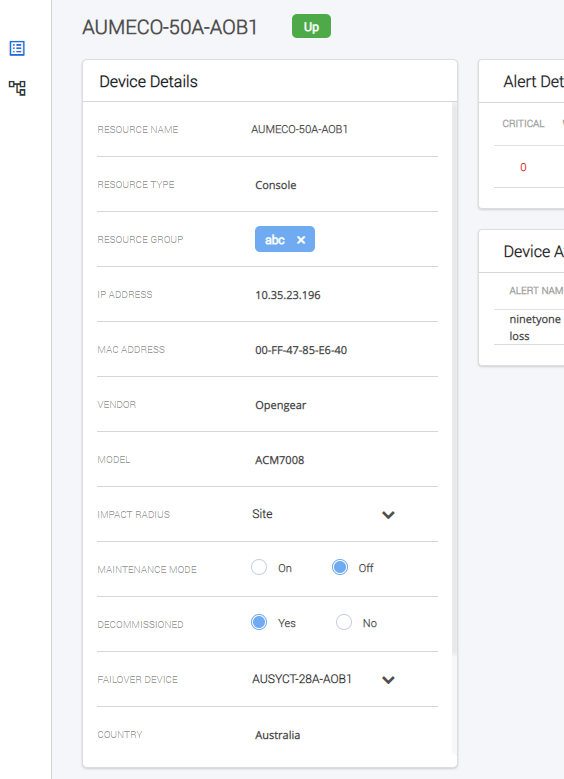
Alert Console
Following enhancements related to Alert Console is introduced:
Advanced Filter Improvements
Following improvements related to Advanced Filter is introduced in Alert Console:
Ability to set default filter for alert console
An ITOps user is enabled with the capability to save a filter as default so that the user need not re-apply the filter condition at each login. ITOps user will also have the provision to save a filter as "Favourite".
Only created user or ITOps admin will be able to edit or delete a saved filter.
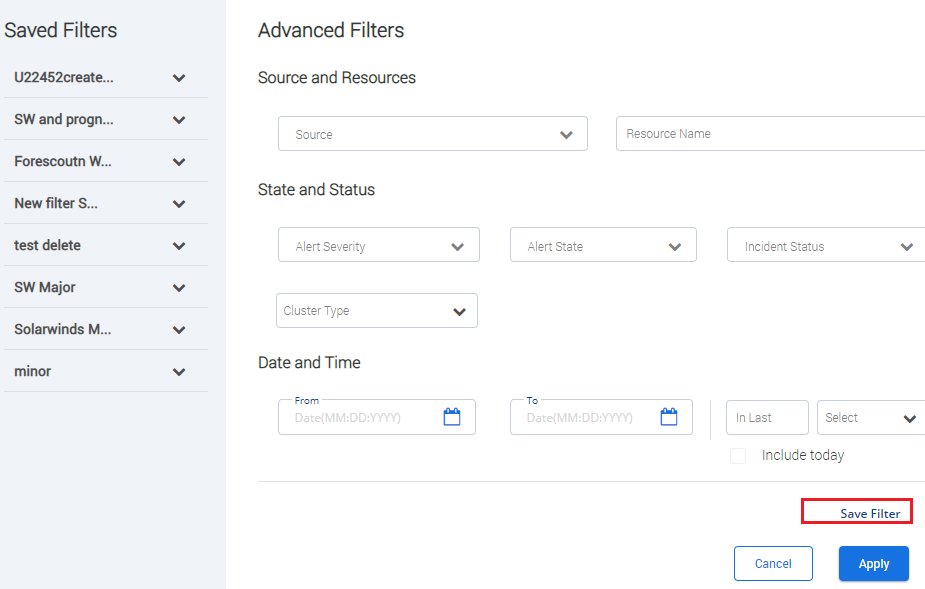
Advanced filter: Ability to switch saved filter from the Alert Listing View
An ITOps user is enabled with the capability of switching between saved filters from the Alert Listing page.
Usability fixes
Multi selection enabled in Alert State drop down
Ability to filter based on Ticketed / Non Ticketed
An ITOps user is enabled with the capability to filter the Alert console based on ticketed and non-ticketed items to have a quick view of the ticketed and non ticketed alerts.
Alert Console search Improvements
Ability to search within cluster
An ITOps user searching using a keyword in the Alert console search, will be displayed with alerts from across the entire alert store and not only within the base alerts. If the search criteria matches with an alert in the cluster, in the alert listing, result will be displayed in the specified format.
Alert Console Filter: Behaviour when more than one type of filtering is applied
Filter by Severity & Source - Grafana Dashboard
Grafana Dashboard is enabled with two filter options, Filter by Severity and Filter by Source.
Alert Console : Usability and Visual Improvements
-
Filter by Severity and Clear a severity filter: An ITOps user will be able to clear a severity filter applied using 'Filter By Severity'.
-
An acknowledgement cluster converted to Ticketed will be able to accept new alerts and add it to same ticket till a cluster is closed: An acknowledgement cluster converted to "Ticketed" status will be able to accept new alerts and add it to same ticket till a cluster is closed. If an alert which matches conditions of a converted cluster it will be added to the same cluster. The ticket must be updated same as it is done for a ticketed cluster. This will continue till the cluster is closed.
-
Position of Cluster occurrence badge will be right aligned to Alert Name
-
Cluster Severity will be set as Highest of the alerts in a cluster when the cluster has alerts from more than one resource
-
Introduction of operator for defining relationship in Rules
Ability to Configure Primary columns in Alert Console
Ability to see newly added primary columns in Alert Report Download
An ITOps user will be able to view the primary and secondary columns part of the Alert Console configuration in the downloaded report. All the fields part of display configuration will be available in the downloaded report.
Alert Correlation and Processing
Ability to specify conditions to classify an alert as Recovery from UI
ITOps user interface is enabled with the functionality to add a recovery policy for alerts. ITOPs enables to
-
Add a new policy
-
Edit an existing policy
-
Delete a policy
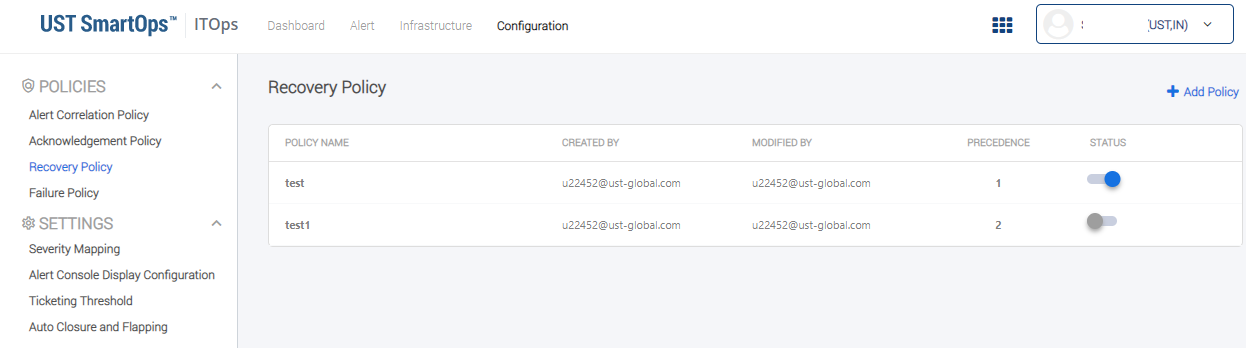
Ability to specify conditions to classify an alert as Failure from UI
ITOps user interface is enabled with the functionality to define conditions for classifying an alert as failure. ITOPs Alert Failure Policy enables to
-
Add a new policy
-
Edit an existing policy
-
Delete a policy
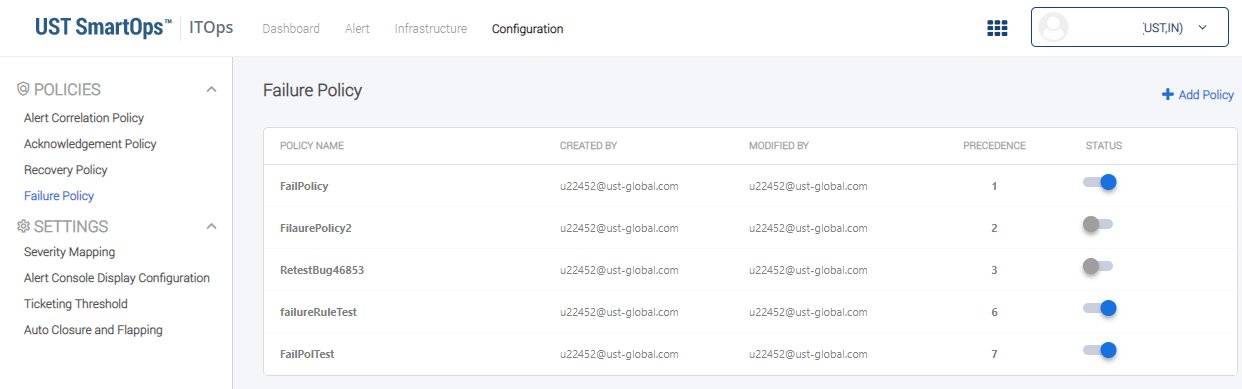
Ability to specify Auto Closure and Flapping settings from UI
ITOPs is enabled with the provision to specify Auto Closure & Flapping conditions. An ITOps admin will be able specify the attributes which has to have identical values in alerts for that cluster to be eligible for auto closure.
Attributes
for auto closure are:
-
Source
-
Resource Name
-
Object Name
-
Metric
-
IP Address
-
Resource Group
-
Resource Type
-
Severity
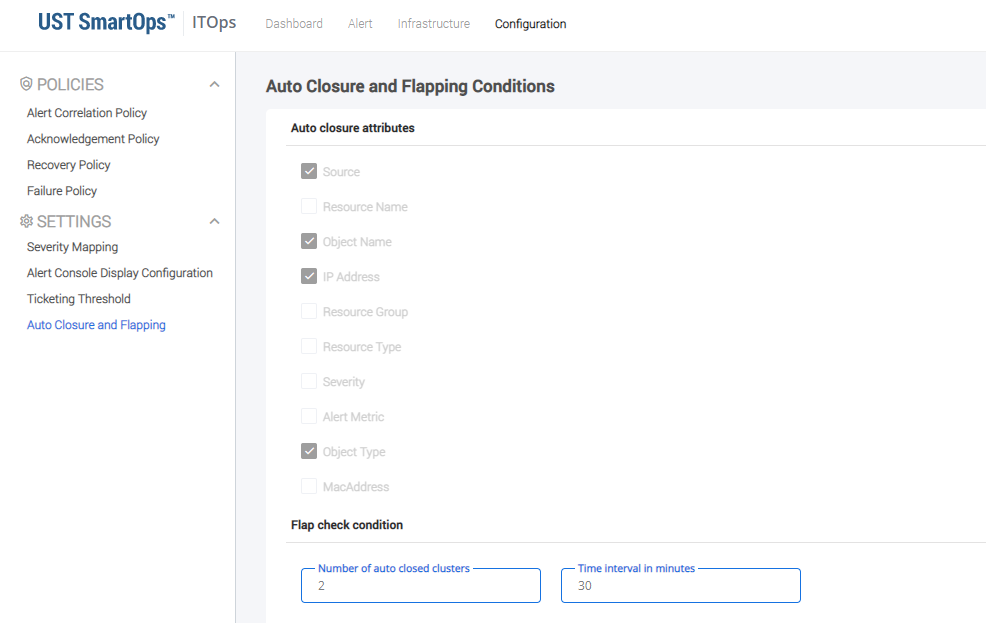
Ability to activate / deactivate rules in a policy
An ITOPs admin will be able to activate or de-activate rules in a policy at individual level. This helps in managing rules, without deleting and re-creating, if not required temporarily. Rule in all type of policies will have an activate / deactivate toggle at rule level.
Assign all the alerts corresponding tickets to a virtual engineer in ITSM
ITOPs is enabled with the capability to assign any new tickets to a virtual engineer user for configured number of minutes. Real users will be relieved off the task to attend newly created tickets instantly.