FinOps v7.1 Post-Deployment Process
Contents
Clear Keycloak Cache
This step needs to be done only if clones-upgrade container was run for the deployment. To clear the Keycloak cache, follow the steps mentioned below:
-
Login to Keycloak Master Admin console.
-
Select any of the Realms and in Realm Settings and go to Cache tab.
-
Click on all the three Clear buttons (Realm Cache, User Cache and Keys Cache) to clear cache in all realms.
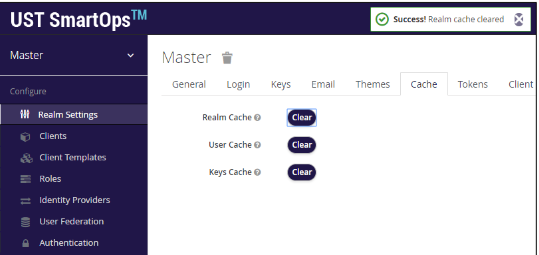
Note:
-
This process is required only if the clones-upgrade program was run as part of deployment.
-
In case the person who is doing the post-deployment steps are not aware of the deployment procedures completed, this can be executed.
Roles & Privileges
Invoice Extraction requires that the user with offline access (usually sense master) have the following access. Add these roles if they are not available.
-
invex_admin
-
invex_user
-
offline_access
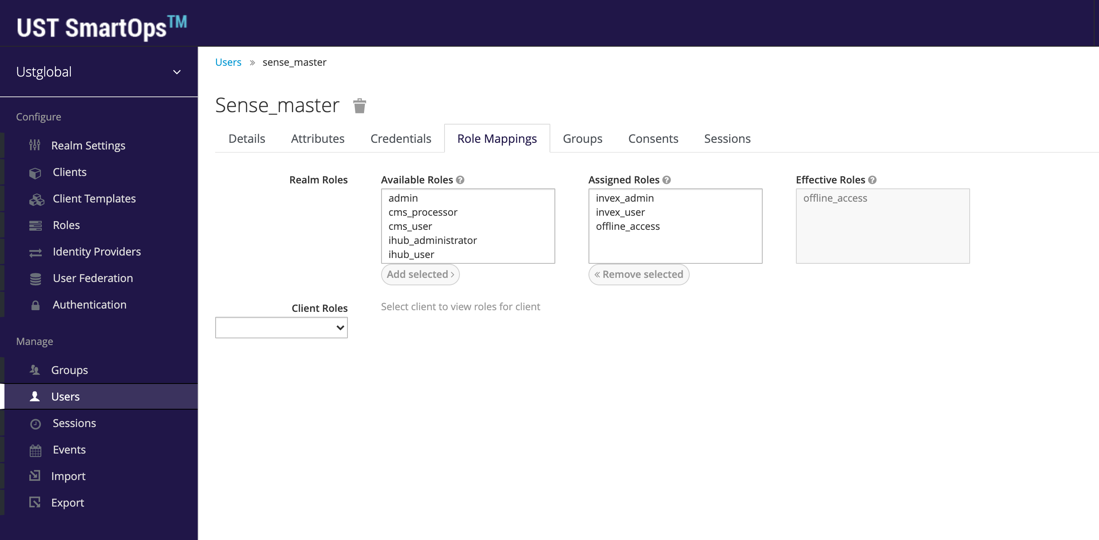
User performing the post deployment activities is supposed to have the following roles:
-
admin
-
installation_engineer
-
invex_admin
-
invex_user
-
offline_access
-
skill_designer
-
skill_reviewer
-
uma_authorization
Upgrading workflows
-
For applying changes to new projects (Golden workflows)
-
Import the modified workflows from 7.1.1 skill dump to replace existing (if workflows are not customized)
-
If workflows are customized, make necessary changes to customized workflow referring below details
-
Publish and mark the two workflows as golden skills
-
The skills of the new projects created will contain the latest changes
-
-
For applying changes to old projects
-
Modify the existing project specific workflows as per the change log
-
New micro actions are part of the skill dump and will get automatically imported on importing the golden workflows
-
Save and publish the modified workflows specifically for every existing projects which are relevant
-
DU Origin changes - Workflow change
Workflow: Invoice_PWF_PushToDUSched
DU rest service requires new parameter “origin” and it has to be set as “invoice_pwf” for the requests from invoice PWF.
Workflow Invoice_PWF_PushToDUSched to be modified to include additional argument and value in in microaction JSON_for_DU (as shown in below image fig.1)
The update to be made to golden skill Invoice_PWF_PushToDUSched and to be marked as golden.
Also the same update to be made for relevant project which already exists and to be published.
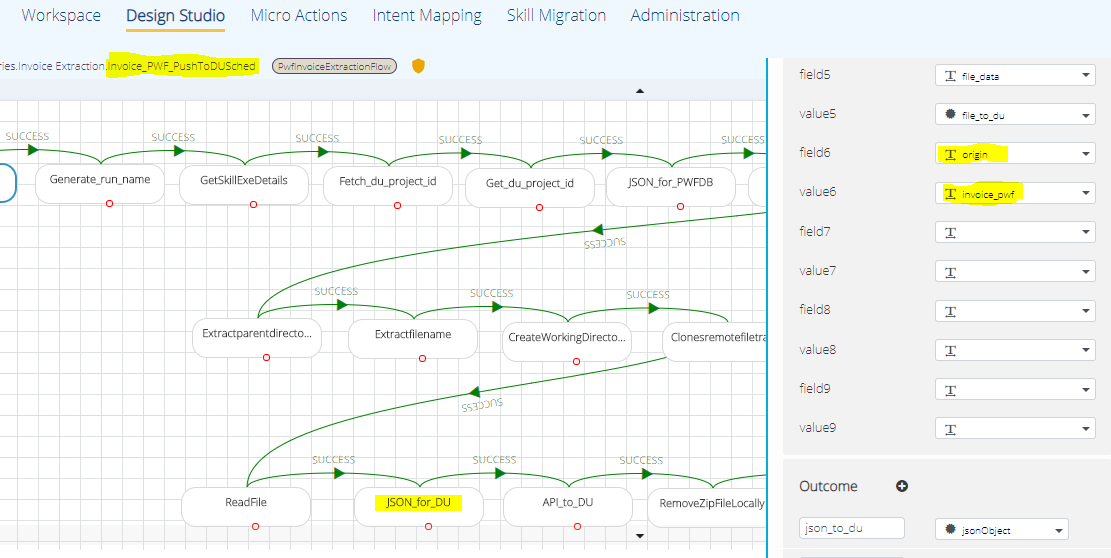
Traceability workflow changes
Workflows Modified:
-
Invoice_PWF_PushToDUSched
-
Invoice_PWF_DownloadInvoice
-
Changes in Invoice_PWF_PushToDUSched workflow
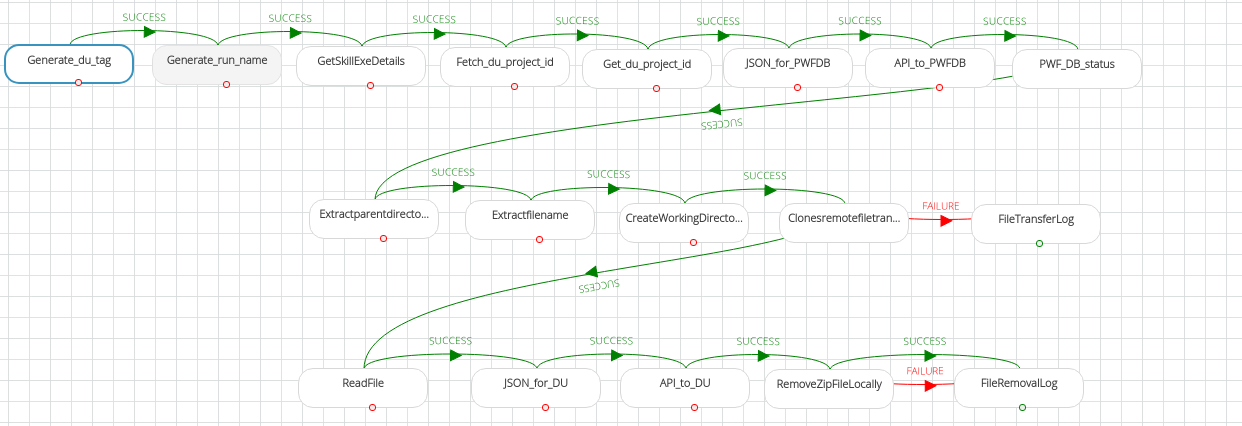
-
New microaction added –GetSkillExeDetails (get_project_execution_details_v2) to fetch the workflow_id
-
Microaction added as the third step in the workflow (after Generate_run_name and before Fetch_du_project_id)
-
|
Attributes |
Value |
|
smartopsPwfUrl |
${ get_sp("SMARTOPS_PWF_HOST") } |
|
projectId |
${get_sp("clonesParam.projectId")} |
|
sessionId |
${get_sp("clonesParam.sessionId")} |
|
organizationId |
${ get_sp("clonesParam.organizationId") } |
|
offlineToken |
${ get_sp("clonesParam.offlineToken") } |
|
connectTimeout |
120 |
|
socketTimeout |
120 |
-
The workflow_id is fetched at JSON_for_PWFDB and sent through existing API_to_PWFDB(no change in API_to_PWFDB)
New attributes at JSON_for_PWFDB, this microaction should be placed as per the flow in the image.
|
Attributes |
Value |
|
field9 |
inbound_workflow_id |
|
value9 |
${str(eval(skillExeDetails)[0].get("wfExecutionId"))} |
-
Flow redesigned, batch creation in PWF now happens before the files are pushed to du for processing. New flow shared in screenshot above (API_to_PWFDB is moved to front as in image) – This is an optional but recommended change to create the record in PWF even DU service call is failed to help traceability.
Changes in Invoice_PWF_DownloadInvoice
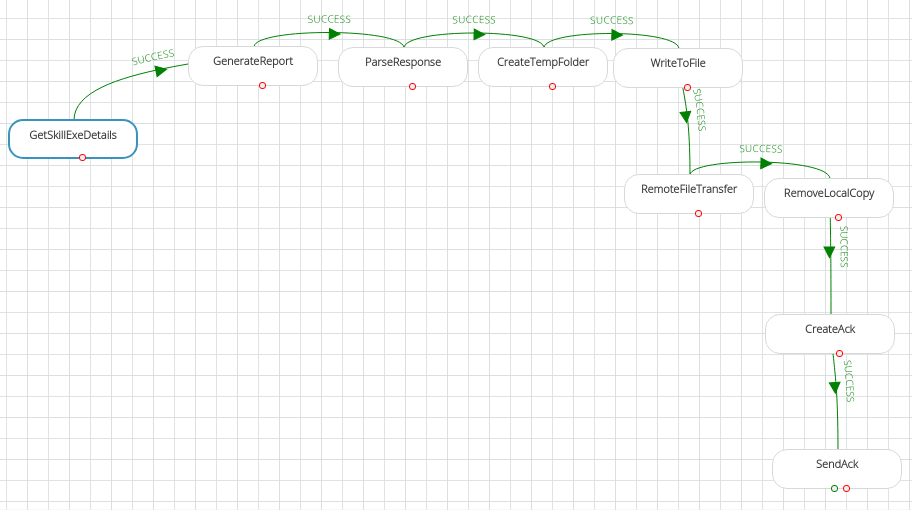
-
New microaction added –GetSkillExeDetails (get_project_execution_details_v2) to fetch the workflow_id
-
Microaction added as the first step in the workflow, need to be placed before Generate Report.
-
Right click on the micro action and mark it as the start.
|
Attributes |
Value |
|
smartopsPwfUrl |
${ get_sp("SMARTOPS_PWF_HOST") } |
|
projectId |
${get_sp("clonesParam.projectId")} |
|
sessionId |
${get_sp("clonesParam.sessionId")} |
|
organizationId |
${ get_sp("clonesParam.organizationId") } |
|
offlineToken |
${ get_sp("clonesParam.offlineToken") } |
|
connectTimeout |
120 |
|
socketTimeout |
120 |
-
The workflow_id is sent as additional parameter of existing GenerateReport API
Replace the API url with ${"http://" + get_sp("SMARTOPS_INVEX_API") + "/download/generatereport/"+invex_project_id+"?outbound_workflow_id="+str(eval(skillExeDetails)[0].get("wfExecutionId"))}
Auto allocation changes
Workflow name = Invoice_PWF_AutoAllocation
-
Import the workflow from 7.0.2 skill dump
-
Publish and mark workflows as golden skills
-
For existing projects, workflows to be manually loaded to corresponding project folder with, where workflow name should be modified as with a suffix of _<project_id>. The steps for doing this are as follows.
-
From lover environment create a project with same name (Just provide name and description) and install
-
Export this work flow
-
Import to new environment
-
Save, publish and promote to golden
Workflow name = CheckRoleCondition
For the step – AddResponseMessage, added a new attribute. This will add the number of pages in the invoice to the response message sent to queue.
Key - number_of_pages
Value - ${str(eval(invoice_details).get("document_details", {}).get("_source", {}).get("page_count", None))}
Installation workflow changes – Auto Allocation Parameter Validation
Workflow name = Invoice_PWF_Installation
1. Open skill settings and set the following input parameters.
|
Inputs |
|
|
|
Default Value <Empty> |
|
invex_max_num_of_pages |
Default Value <Empty> |
|
invex_allocation_scheduler_interval |
Default Value <Empty> |
|
invex_priority_criteria |
Default Value <Empty> |
2. Make changes as per the flow shown below.
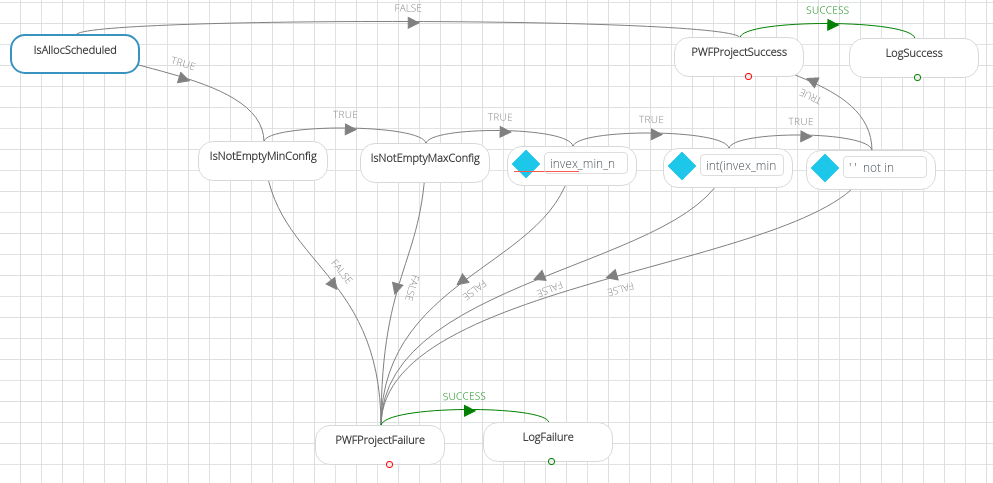
The details of each node in the above workflow is presented below.
-
Step Name: IsAllocScheduled
Operation: Is Not Empty
Attributes
value
invex_allocation_scheduler_interval <FIELD>
-
Step Name: PWFProjectSuccess
Operation: PWF Project Status Update
Attributes
* smartopsPwfUrl
${ get_sp("SMARTOPS_PWF_HOST") }
* smartopsPwfUrl
${ get_sp("SMARTOPS_PWF_HOST") }
* status
READY
* projectId
${ get_sp("clonesParam.projectId") }
offlineToken
${ get_sp("clonesParam.offlineToken") }
proxyHost
${ get_sp("proxy.host") }
proxyPort
${ get_sp("proxy.port") }
proxyUsername
${get("proxy_username", "")}
proxyPassword
${get("proxy_password", "")}
organizationId
${ get_sp("clonesParam.organizationId") }
organizationName
${ get_sp("clonesParam.organizationName") }
connectTimeout
120
socketTimeout
120
-
Step Name: LogSuccess
Operation: Log.Print
Attributes
Text
Project successfully installed
-
Step Name: IsNotEmptyMinConfig
Operation: Is Not Empty
Attributes
Value
invex_min_num_of_pages <FIELD>
-
Step Name: IsNotEmptyMaxConfig
Operation: Is Not Empty
Attributes
Value
invex_max_num_of_pages <FIELD>
-
Step Name: EvaluateIsDigits (After IsNotEmptyMaxConfig -> True)
Operation: evaluate_expression
Attributes
expression
invex_min_num_of_pages.isdigit() and invex_max_num_of_pages.isdigit()
-
Step Name: EvaluateThresholdConfig (After EvaluateIsDigits -> True)
Operation: evaluate_expression
Attributes
expression
int(invex_min_num_of_pages) < int(invex_max_num_of_pages) and int(invex_max_num_of_pages) > 0 and int(invex_min_num_of_pages) > 0
-
Step Name: EvaluatePriorityCriteria (After Step EvaluateThresholdConfig -> True)
Operation: evaluate_expression
Attributes
expression
' ' not in invex_priority_criteria
-
Step Name: PWFProjectFailure
Operation: PWF Project Status Update
Attributes
* smartopsPwfUrl
${ get_sp("SMARTOPS_PWF_HOST") }
* smartopsPwfUrl
${ get_sp("SMARTOPS_PWF_HOST") }
* status
INSTALL_ERROR
* projectId
${ get_sp("clonesParam.projectId") }
offlineToken
${ get_sp("clonesParam.offlineToken") }
proxyHost
${ get_sp("proxy.host") }
proxyPort
${ get_sp("proxy.port") }
proxyUsername
${get("proxy_username", "")}
proxyPassword
${get("proxy_password", "")}
organizationId
${ get_sp("clonesParam.organizationId") }
organizationName
${ get_sp("clonesParam.organizationName") }
connectTimeout
120
socketTimeout
120
-
Step Name: LogFailure
Operation: Log.Print
|
Attributes |
|
|
Text |
Please check auto allocation configuration |
Use ‘Step Name’ and diagram above to identify the node and its placement. Use ‘Operation’ to identify the microaction to be used.
Once the changes are completed, save & publish the workflow.
Check Role Condition Workflow changes – Bug Fix
Workflow name: Invoice_PWF_CheckRoleCondition
Automation Story: PWFInvoiceExtractionApprovalRoute
Make changes as per the flow shown below.
Highlighted Nodes were added/modified

The details of each node in the above workflow is presented below.
-
Step Name: JSONGetExtractionTime
Operation: Json value extract v2_2
Attributes
sourceJson
invoice_details <FIELD>
extractSpec
$.document_details._source.created_date
pickFirstElementForArray
true
Outcome
extraction_start_time
value
returnCode
returnCode
errorMessage
errorMessage
exception
exception
-
Step Name: JSONGetDocumentName
Operation: Json value extract v2_2
Attributes
sourceJson
invoice_details <FIELD>
extractSpec
$.document_details._source.document_name
pickFirstElementForArray
true
Outcome
document_name
value
returnCode
returnCode
errorMessage
errorMessage
exception
exception
-
Step Name: JSONGetParentDocId
Operation: Json value extract v2_2
Attributes
sourceJson
invoice_details <FIELD>
extractSpec
$.document_details._source[?(@.parent_doc_id)].parent_doc_id
pickFirstElementForArray
true
Outcome
parent_doc_id
value
returnCode
returnCode
errorMessage
errorMessage
exception
exception
-
Step Name: JSONGetPageCount
Operation: Json value extract v2_2
Attributes
sourceJson
invoice_details <FIELD>
extractSpec
$.document_details._source.page_count
pickFirstElementForArray
true
Outcome
number_of_pages
value
returnCode
returnCode
errorMessage
errorMessage
exception
exception
-
Step Name: AddResponseMsg
Operation: JSON.Create.V2.2
|
Attributes |
|
|
field1 |
document_id |
|
value1 |
document_id <FIELD> |
|
field2 |
status_extraction |
|
value2 |
event_type <FIELD> |
|
field3 |
tags |
|
value3 |
tags <FIELD> |
|
field4 |
extraction_start_time |
|
value4 |
extraction_start_time <FIELD> |
|
field5 |
document_name |
|
value5 |
document_name <FIELD> |
|
field6 |
invoice_data |
|
value6 |
du_result <FIELD> |
|
field7 |
parent_doc_id |
|
value7 |
parent_doc_id <FIELD> |
|
field8 |
number_of_pages |
|
value8 |
number_of_pages <FIELD> |
|
Outcome |
|
|
responseJson |
jsonObject |
|
returnCode |
returnCode |
|
errorMessage |
errorMessage |
|
exception |
exception |
Use ‘Step Name’ and diagram above to identify the node and its placement. Use ‘Operation’ to identify the microaction to be used.
Once the changes are completed, save & publish the workflow.
Changes to address an issue with RabbitMQ credentials
For new projects:
-
Import Invoice_PWF_CheckRoleCondition workflow from the 7.1.1 dump.
-
Open the imported golden workflow in skill designer
-
Edit the Queuepublish step
-
Verify username is set to ${ get_sp("CLONES_QUEUE_USERNAME") }
-
Verify password is set to ${ get_sp("CLONES_QUEUE_PASSWORD") }
-
Save, publish and mark it as golden
For old projects:
-
Open the project specific Invoice_PWF_CheckRoleCondition workflow in skill designer
-
Edit the Queuepublish step
-
Change username to ${ get_sp("CLONES_QUEUE_USERNAME") }
-
Change password to ${ get_sp("CLONES_QUEUE_PASSWORD") }
-
Save and publish the workflow
Changes related to vhost configuration
For new projects:
-
Import Invoice_PWF_CheckRoleCondition workflow from the 7.1.1 dump.
-
Open the imported golden workflow in skill designer
-
Save, publish and mark it as golden
For old projects:
Import the golden workflow from the dump, this will make the new microaction available for modifying old workflows
-
Open the project specific Invoice_PWF_CheckRoleCondition workflow in skill designer
-
Delete the Queuepublish step
-
Search for queue_publish_vhost microaction and place it at the deleted microaction location
-
Edit the newly added microaction and change the attributes as below
|
hostName |
${ get_sp("CLONES_QUEUE_HOST") } |
|
port |
${ get_sp("clones.queue.port") } |
|
queueName |
pwf.invoice.queue |
|
username |
${ get_sp("CLONES_QUEUE_USERNAME") } |
|
password |
${ get_sp("CLONES_QUEUE_PASSWORD") } |
|
vhost |
ie |
|
message |
responseJson <field> |
-
Rename the step to Queuepublish
-
Draw a success path connecting DisplayFinalJson to Queuepublish step as shown below.
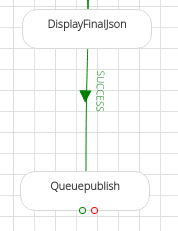
-
Save and publish the workflow