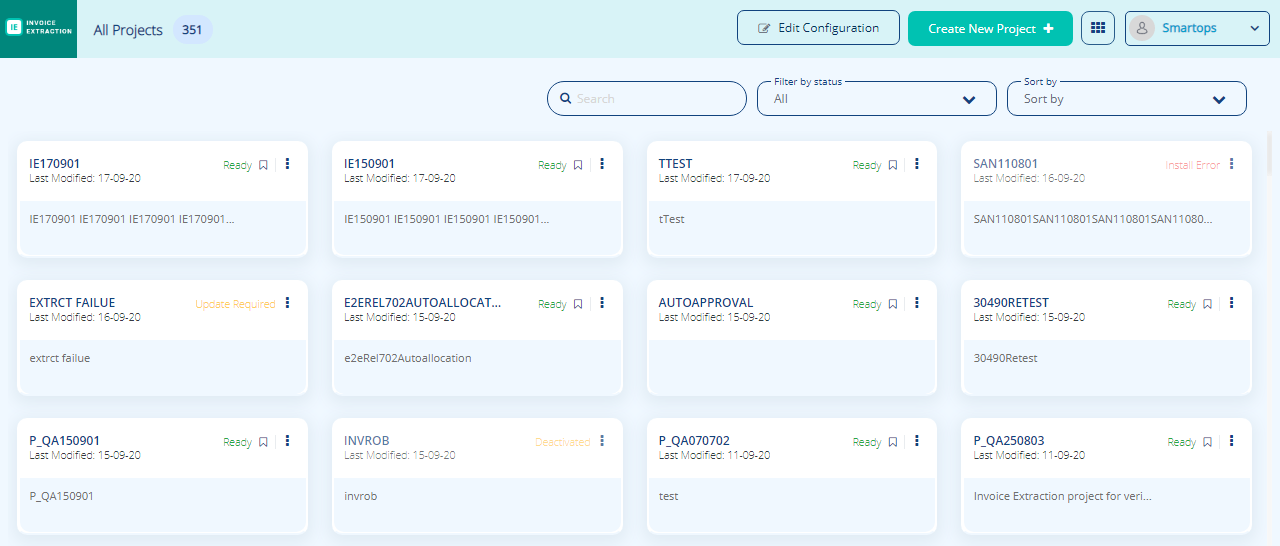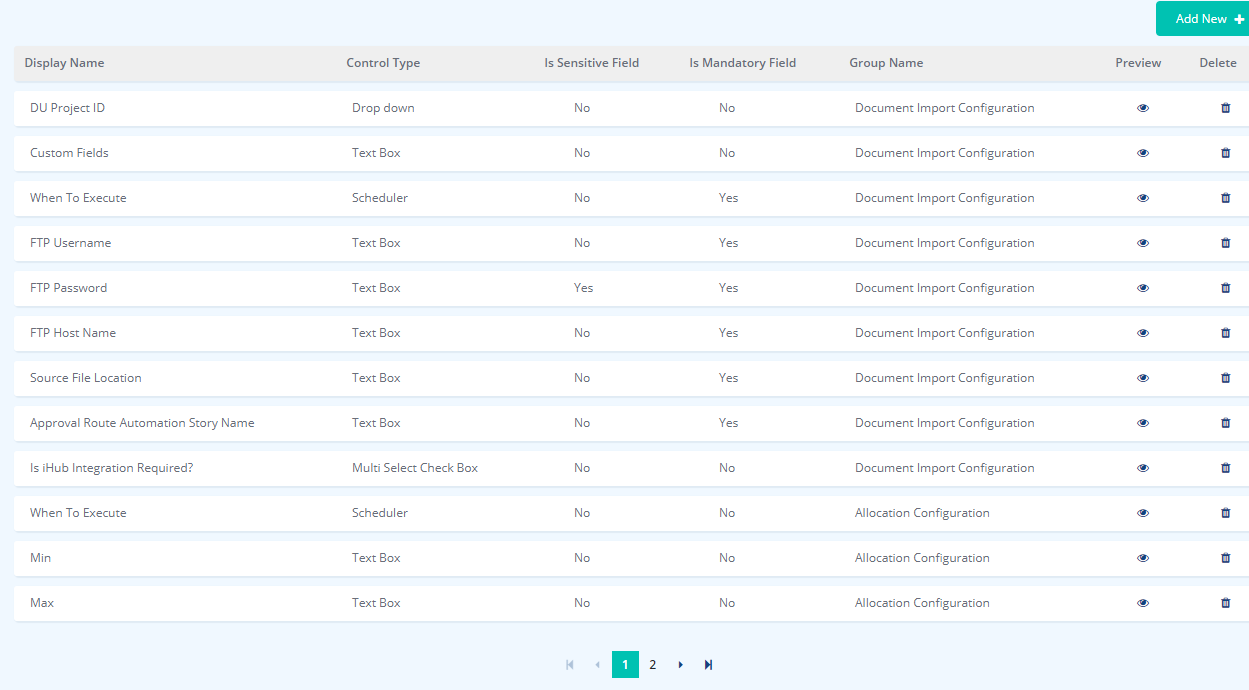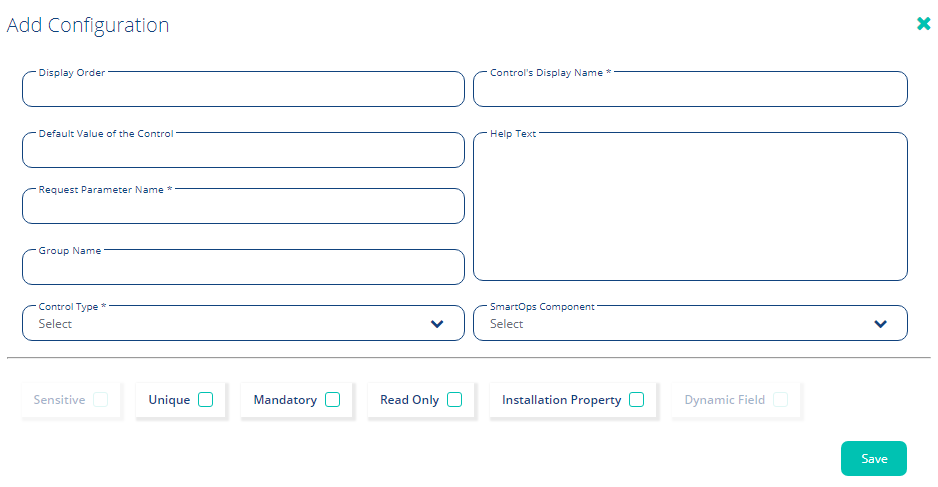Editing Project Configuration
Parameters of Project Configurations tab in Create Project screen can be configured as per requirement.
To add/edit project configurations, follow the steps:
-
Login to SmartOps Invoice Extraction PWF as Installation Engineer /AP Supervisor user. This displays the project listing page as shown in FigureFigure.
-
To edit the configuration parameters of Project Configuration tab, click on
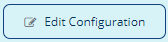 . This displays the Edit Configurations sreen as shown in FigureFigure.
. This displays the Edit Configurations sreen as shown in FigureFigure. -
To add new configurations, click Add New. This dislays the Add Configuration screen as shown in FigureFigure.
-
Specify the configurations as per requirement.
Field
Description
Display Order
Order in which parameter is to be displayed.
Controls Display Name
Name (to be displayed in the UI)
Default Value of the Control
Default value for the parameter, if applicable
Request Parameter Name
Name of the request parameter.
Group Name
Group to which the parameter is to be associated. For example, Invoice Import Congiguration.
Control Type
Type of control. For example, Text box, Drop-Down etc.
Help Text
Description to be displayed as tooltip.
SmartOps Component
SmartOps component to be associated with.
-
To view existing configurations, click on
 icon corresponding to the parameter.
icon corresponding to the parameter. -
To delete a parameter, click on
 icon corresponding to the parameter.
icon corresponding to the parameter.