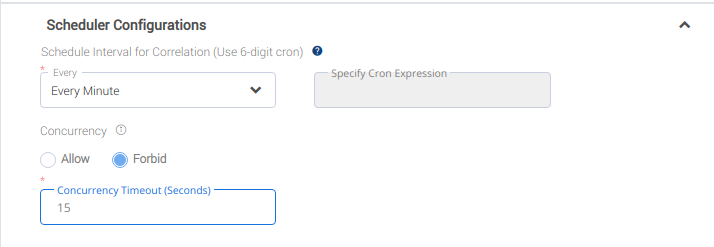
Contents
A new field has been introduced in project configuration – ITOps Flavor
This field determines the features available.
Smart NOC – Single Pane of Glass with Alert Correlation
Smart Desk – Tickets and Recommended resolutions
Smart resolution – Combines Smart NOC and Smart Desk.
To create a Smart NOC project, following steps should be followed.
Select the flavor as Smart NOC in the ITOps flavor drop down.
Set the CRON expression for Batch Predict workflow as 0 0 0 1 */60 ?
Fill junk values for all fields in Ticket Dump Configurations group
Enter proper values in all other fields.
To create a Smart Desk project, following steps should be followed.
Select the flavor as Smart Desk in the ITOps flavor drop down.
Set the CRON expression for all schedulers except Batch Predict workflow as 0 0 0 1 */60 ?
Fill junk values for all fields in Surge Configurations group and any numeric value for Response SLA Threshold
Enter proper values in all other fields.
To create a Smart Resolution project, following steps should be followed.
Select the flavor as Smart Resolution in the ITOps flavor drop down.
Enter proper values in all schedulers and fields.
Always select ‘Forbid’ option in the concurrency scheduler configuration, and provide ‘Concurrency Timeout’ accordingly (Preferred value as 15).
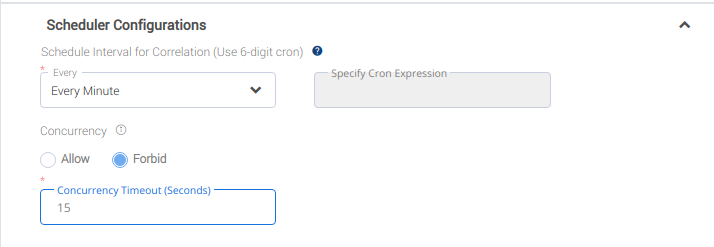
A new field is added to retrieve mapping key for longDescription in different ITSM tools.
referenceType – itsmFieldsMapping
referenceValueCode – longDescription,
referenceValue – ITSM field which holds to whom the ticket is assigned to (description for current version of SNOW)
A new field is added to configure mapping key for short description for different ITSM tools.
referenceType - itsmFieldsMapping
referenceValue – ITSM field which holds the short description (short_description for current version of SNOW
referenceValueCode – shortDescription
Need an entry in master ref data with virtual engineer name so that UI can differentiate the virtual engineer from other users.
referenceType - ITOpsVirtualEngineerConfiguration – Following code and value needed
referenceValue - Virtual Engineer’s name (ITOps Virtual Engineer
referenceValueCode – ITOpsVirtualEngineer
A new entry should be added in ITOpsReferenceData/ITOpsProjectReferenceData mongo collection to configure an external alert formatting API. This is to meet any requirements for custom formatting of the fields in an alert.
referenceType - extIntegrations
referenceValue – The API URL which is used for formatting the alert (https://<hostname>/api/formatAlert)
referenceValueCode - alertFormatAPI
Two new fields have been added to the ITSM Wrapper Configuration to invoke format API and API to retrieve users in a group. Format API is used for converting retrieved details from the ITSM services to ITOps specific format. Follow below steps for these changes
Delete existing ITSM Wrapper configuration
Delete Api for ITSM Wrapper configuration is available in swagger: https://smartops-dev03.eastus.cloudapp.azure.com/paas/itops/alertmapping/swagger#/ITSM%20Configurations/deleteITSMConfig
Insert new configuration details
Insert Api for ITSMWrapper configuration is available in swagger : https://smartops-dev03.eastus.cloudapp.azure.com/paas/itops/alertmapping/swagger#/ITSM%20Configurations/insertITSMConfig
Request body for Adding new configuration:
itsm: ServiceNow, (itsm name and version to be same as in project configuration)
|
version: Paris, retrieveAPI: <hostname>/itopssnowwrapper/api/snow/retrieveTicket, createAPI: <hostname>/itopssnowwrapper/api/snow/createTicket, updateAPI: <hostname>/itopssnowwrapper/api/snow/updateTicket, formatAPI: <hostname>/itopssnowwrapper/api/snow/formatTicket', usersAPI: <hostname>/itopssnowwrapper/api/snow/getUsers", connectionFields: [ 'ITOps_servicenow_username', 'ITOps_servicenow_password', 'ITOps_servicenow_host' ] |
Note: <hostname> should be replaced with actual url starting with ...
Delete the workflow ITOps_PWF_TicketUpdateScheduler from all existing projects and golden copy.
Import the Project Delete Workflow :
Download skilldump from /itops-artifacts/skills/ITOps_PWF_Delete.cldmp
Save, Publish and Mark as golden
Import the skill into existing projects so that project deletion works for those as well. (save and publish the newly imported workflow)
Import the skills mentioned in the changeLog_24_06_2021.txt file:
Skill dump are available at skills
Micro actions are available at microactions
Save, Publish and Mark as golden
iHub Channels have to be configured in all projects for functionalities.
Sync tickets between ITSM and ITOps – Different configurations based on flavor and destination API URL changed.
Sync SLA details of tickets between ITSM and ITOps - destination API URL changed.
Reassign tickets from Virtual Engineer after threshold time - destination API URL changed.
Sync User Groups from ITSM.
Details of channel creation are available at iHub channel creation.
As part of introduction of ‘assignedToUserId’ and ‘assignedGroupId’, going forward, we need to provide sysid of ‘assignedToUserId’/ ‘assignedGroupId’ while creating templates. PFB the sample of the same:
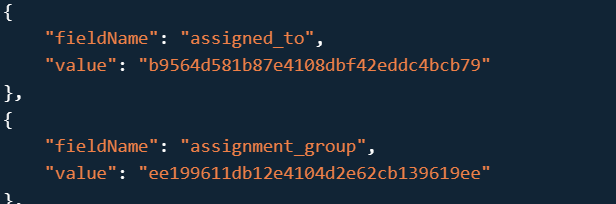
Similarly, please update sysid of assignmentGroup as ‘referenceValue‘ for ‘splitAssignGroup’ while inserting value into ‘ITOpsProjectReferenceData’ mongo collection. PFB the sample of the same:
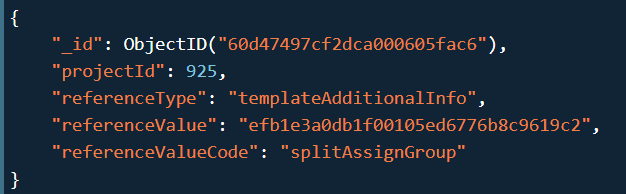
Sample values for assignedTo:
|
assignedToUser |
assignedToUserId |
|
NinetyOne NOC |
b9564d581b87e4108dbf42eddc4bcb79 |
Sample values for assignedGroup:
|
assignmentGroup |
assignedGroupId |
|
ITOpsTesting |
ee199611db12e4104d2e62cb139619ee |
|
NinetyOne NOC |
efb1e3a0db1f00105ed6776b8c9619c2 |
The fields that the user should fill out when executing automation story should be declared in workflow settings and the field name should start with "ITOps_custom” name
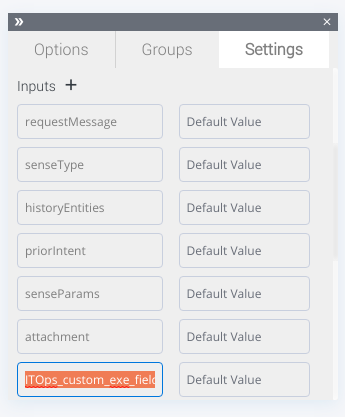
NB: Make sure that failing scenarios are properly handled in new skills created for invoking automaton and MA in the skills are marked with proper tags.
PFB tags for the MA
Staring MA - Start
Successfully ending MA - Fulfilled
Failure Case - Internal Service Error, External Service Error
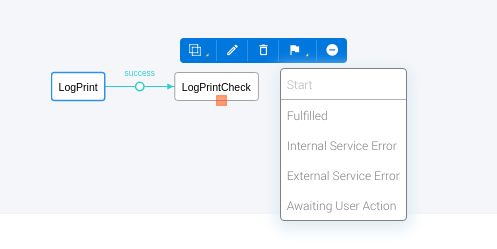
To enable multi realm support in Grafana, the following must be made sure.
The client ID and client secret key being created in the newly created realm should be same as the one stored in the key vault. Please contact DE team for the same. Suppose the key vault has the following values
Client ID: grafana_client
Client Secret Key: abcd12345treww
Create the client using the above client ID in the new realm. (i.e. here it would be grafana_client) Client secret key cannot be updated via the keycloak UI. Make sure it is generated using the credentials tab in the keycloak UI.
Update the Client secret key in keycloak DB with the keyvault value using the following SQL:
Select the keycloak DB
USE keycloak;
Select the ID (primary key) for that particular client in that particular realm. Suppose the client id is grafana client and the new realm is grafanatest, then the query would be as given below
SELECT ID FROM `client` where CLIENT_ID='grafana_client' and REALM_ID ='grafanatest';
Assume the value of ID = 83cd0afa-9eb44a567c52
Update the entry with the keyvault value providing the primary key retrieved in the previous step. Assume that the ID retrieved is
UPDATE `client` SET `SECRET` = ‘abcd12345treww’, WHERE `ID` = '83cd0afa-9eb44a567c52'
Check whether the value change has been reflected in the keycloak UI for this particular client. If not, please clear the keycloak cache
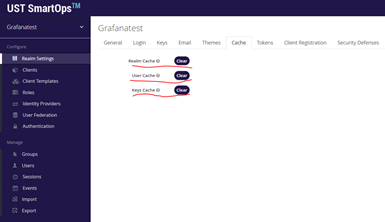
Invoke Disable PWF Association API if you need to de-associate any PWF from an organization
|
URL: PUT > Headers: offline-token or Authorization, user and Organization-key Param: <pwf_id> |
If have any issue in default dashboard Use below API for resetting the dashboard (system will create dashboard no need to do the json import from 2.0 onwards)
Logout from application
In postman run the dashboard reset API
After browser refresh and clear cache do login in ITOPS and click on the project
|
Method: POST
URL:
Headers: Authorization, and Organization-name
Request Body: {"projectId":<projectID>,"orgId":<Organization-key>} |
Host Name: smartops-k8s-dev-ftp-server.eastus.cloudapp.azure.com
File path: /home/smartops-ftp-user/supportPWF/Boots_Incident_latest_updRes.csv
User Name: smartops-ftp-user
Password: Sm@rt0P5-Us3R
Ticket number column name: ticket_id
Work note column name: work_notes
SLA column name: u_sla_status
Shortdescription col name: short_description
Category column name: u_service
Ub category col name: u_ess_service